Have you ever sent an important email and then completely forgot to follow up? It happens to all of us.
That’s why follow-up reminders are so useful.
They help you remember to check back with someone if they haven’t replied to your message.
In this guide, we’ll walk you through three simple ways to set follow-up reminders:
- Using Gmail’s built-in Nudge feature
- Setting a reminder with Gmail’s Snooze button
- Set a follow-up reminder in minutes with MailTracker
What is a Follow-up Reminder?
A follow-up reminder is a feature that helps you remember to check back on an email you’ve sent, especially when you’re waiting for a reply.
Let’s say you send an email to a client on Friday. If they don’t respond by Tuesday, you might forget about it.
That’s where the follow-up reminder comes in. It gently reminds you to send a follow-up email if you haven’t heard back.
Why is a Follow-Up Reminder Important?
We all send emails that need a reply, but sometimes people forget, get busy, or miss the message completely. That’s where a follow-up reminder helps.
A follow-up reminder gives you a gentle reminder to check in with someone when they haven’t responded. It saves you from having to remember every conversation on your own.
Here’s why it really matters:
- Business follow-ups: After sending a proposal or project idea, you don’t want to be forgotten. A follow-up shows you’re interested and keeps things moving forward.
- Job applications: If you’ve applied for a job, a reminder helps you send a polite follow-up message if you don’t hear back in a week or two.
- Sales proposals: When you’ve sent a pitch to a potential client, following up can make all the difference in closing a deal.
- Meeting requests: If you’ve invited someone to a meeting or event, reminders help you stay on top of responses and adjust your plans if needed.
- Many more situations: From checking in on payments to confirming appointments, a simple reminder keeps your email tasks under control.
MailTracker makes it even smarter. It checks if your recipient opened your email.
If they don’t open it or don’t reply by the time you choose, you’ll get a reminder so you can send a gentle follow-up email at the perfect time, without being too early or too late.
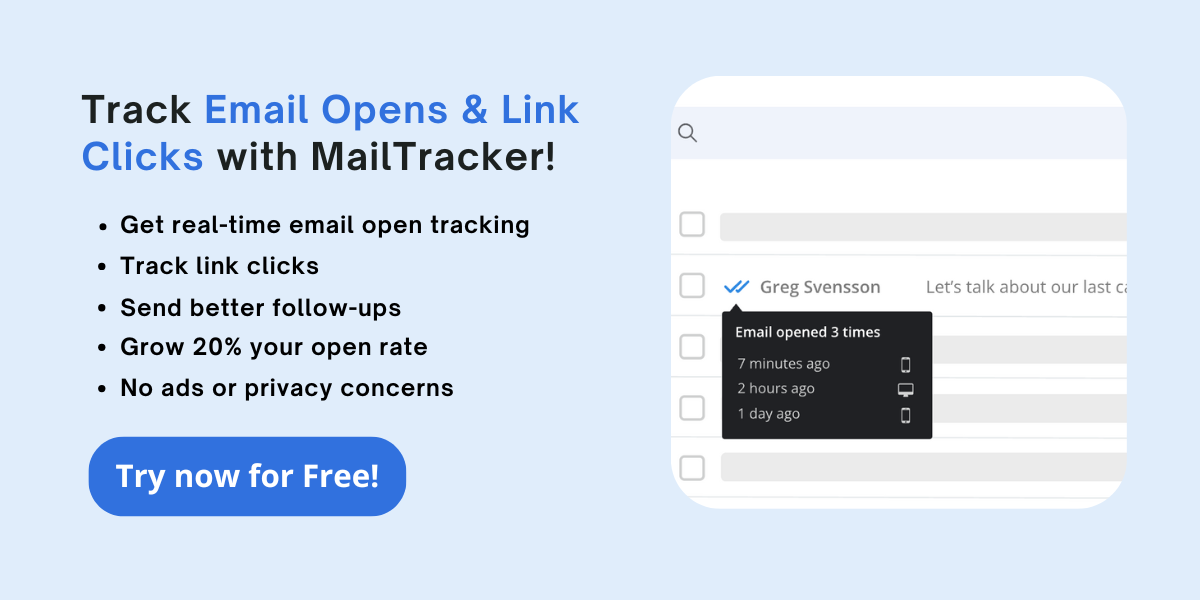
How to Set Up a Follow-up Reminder in Gmail (2 Methods)
Let’s start with two simple ways to stay on top of your emails using Gmail’s built-in features.
Method 1: Use Gmail’s Nudge Feature
The Nudge feature in Gmail automatically reminds you to follow up on emails that might need your attention. Here are the steps on how to enable the Nudge feature:
1. Open Gmail
2. Click the gear icon in the top right, then choose "See all settings"

3. Go to the General tab
4. Scroll down to the "Nudges" section
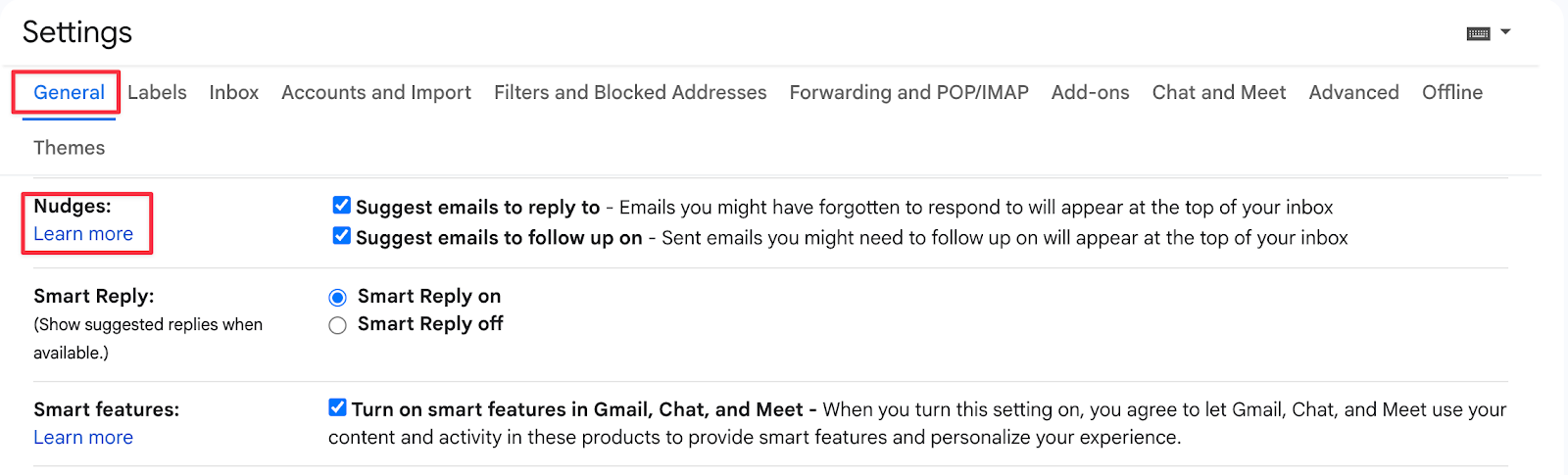
5. Check both boxes:
- Suggest emails to reply to
- Suggest emails to follow up on
6. Scroll down and click “Save Changes”
Gmail will now automatically nudge you about messages it thinks you may have forgotten.
Method 2: Use Gmail’s Snooze Feature
If you want more control over when an email comes back to your inbox, you can use the Snooze button.
1. Open Gmail and find the email you want to be reminded about
2. Hover over the email and click the clock icon (top right corner)

3. Choose a preset time or click “Pick date & time” to choose your own
4. The email will disappear from your inbox and come back at the date/time you selected
How to Set Up a Follow-up Reminder with MailTracker
Here’s a short how-to video on how to set up a follow-up reminder with MailTracker:
Step 1: Compose Your Email as Usual
Open Gmail and click "Compose" to write your message, just like you always do.
Add the recipient and a good email subject line. Once you're done writing, get ready to set your reminder before hitting the Send button.
Step 2: Click the Bell Icon to Add a Reminder
Look for the small blue bell icon next to the Send button. This is the Follow-up Reminder button from MailTracker.
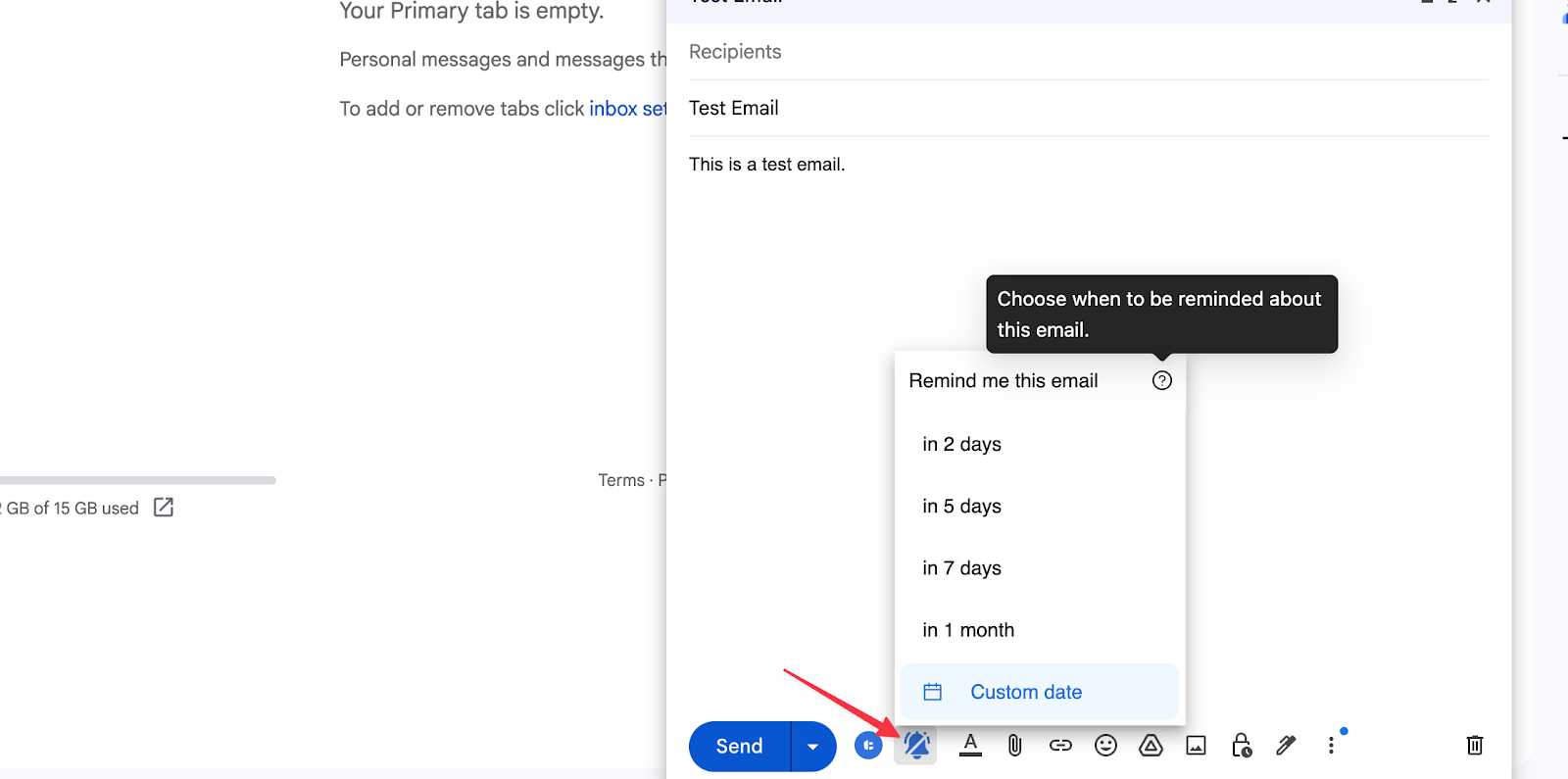
Click the bell, and you’ll see options like:
- In 2 days
- In 5 days
- In 7 days
- In 1 month
- Choose a custom date and time from the calendar
You can pick the one that fits best for your message.
Étape 3 : Envoyez votre courrier électronique
After selecting your reminder, just click Send like normal. That’s it! You’ve set up your email reminder.
MailTracker is smart. If your recipient opens the email in Gmail and replies before your chosen date, the reminder won’t pop up, because you don’t need it anymore!
But if there’s no reply, you’ll get an email to follow up. It helps you stay on top of your emails without doing any extra work. Here’s how it looks:
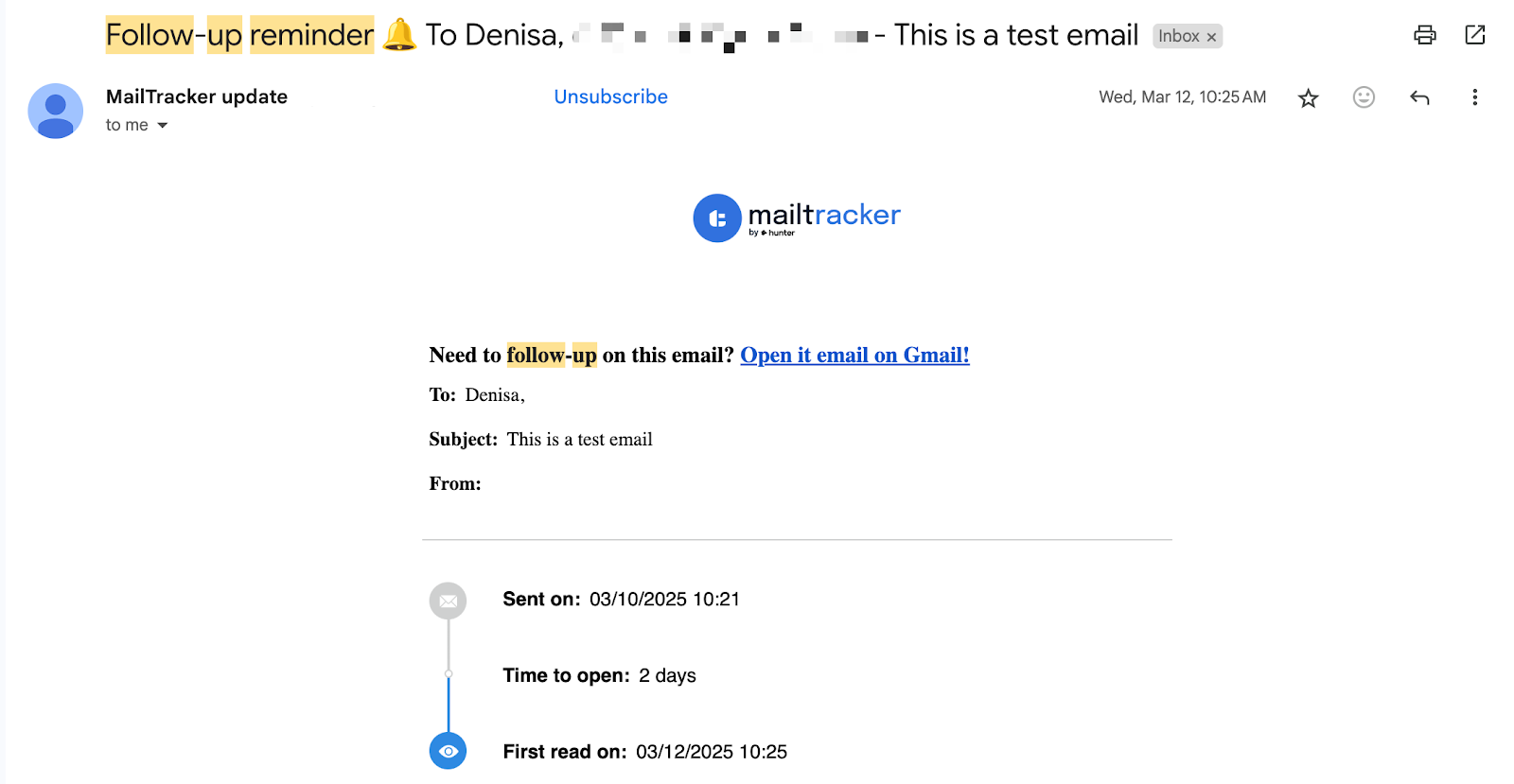
Recap: Gmail Features vs. MailTracker
Both Gmail features and MailTracker help you stay on top of your email follow-ups, but they work in different ways.
Gmail Features (Nudge & Snooze)
- Nudge automatically brings old emails to the top of your inbox if it thinks you might want to follow up.
- Snooze lets you choose a date and time for an email to reappear in your inbox.
This is great for setting reminders for emails you’ve received or sent, but it has some limitations:
- You don’t control the timing of Nudges, Gmail decides for you.
- Snooze is only for emails already in your inbox, not for emails you're about to send.
- These features don’t check if someone replied or opened your email, you still have to guess when to follow up.
MailTracker Follow-up Reminders
MailTracker is designed for smarter follow-ups.
- You set the reminder before sending your email.
- You choose the exact date and time you want to be reminded.
- If the recipient reads your email but does not reply, MailTracker will remind you to follow up.
- If the recipient doesn’t reply or open your message, MailTracker will remind you to follow up.
- If they do respond, you won’t get a reminder, because it’s no longer needed.
Ready to Never Miss a Follow-up Again?
Managing follow-ups doesn't have to be complicated. With MailTracker, you can stay in control of your emails and follow through at the best time, without the hassle.
With MailTracker, you can:
- Set follow-up reminders before sending your email
- Get notified only if there's no response
- Stay organized and keep your communication on track
It’s simple, efficient, and free to use.
Sign up for MailTracker today and make every email count!
Frequently Asked Questions (FAQs)
How can I send a polite reminder email if someone hasn’t replied?
A polite reminder email should be short, clear, and respectful. Start by referencing the previous email, offer a quick recap, and ask if the recipient had a chance to review or respond. Use a calm tone, and close with a friendly line like “Best regards.” Tools like MailTracker can help by reminding you to follow up at the right time.
Are Gmail reminders the same as MailTracker follow-up reminders?
Not exactly. Gmail reminders like Nudge and Snooze are built-in features that help bring emails back to your attention, but you can’t fully control when they appear or set them based on replies. MailTracker, on the other hand, lets you create a follow-up reminder when sending your original email and only alerts you if there's no answer by the specific date you choose.
Where can I find the follow-up reminder option in Gmail?
When using MailTracker, the reminder bell appears near the top left corner of the email window, right next to the Send button. Click it to create a reminder for any date and time. It only takes a few seconds and can improve your email productivity.
Can I use follow-up reminders in Outlook as well?
Currently, MailTracker is designed to work with Gmail, not Outlook. However, many similar features exist for Outlook, including flags and tasks. If you're looking for a Gmail-specific solution, MailTracker is the easiest way to schedule follow-ups and improve your response rates.


