Using Gmail to send emails is essential for communication, especially for businesses, freelancers, and marketers.
However, Gmail sending limits can impact how effectively you reach your audience.
If you’ve ever encountered a Gmail error message or had your Gmail account temporarily restricted, you likely exceeded the limit of emails you’re allowed to send.
These limits are in place to prevent spam and ensure that Gmail’s servers remain secure, helping to protect you and your recipients.
Whether you’re using Gmail for mass email campaigns, cold email outreach, or everyday communication, it’s important to understand Gmail’s sending limits and stay within them.
By doing so, you can avoid account blocks and improve email deliverability to ensure that your messages reach their intended recipients.
It might interest you: Gmail Account Limits: How Many Accounts Can You Create?
TL;DR: What is the Gmail’s Daily Sending Limits
Here’s a quick snapshot of Gmail’s sending limits based on account type:
- Free Gmail Accounts: Limited to sending 500 emails per day, which includes all new emails, replies, and vacation responders.
- Google Workspace Accounts: For paid Google Workspace accounts, the limit rises to 2,000 emails per day, which is ideal for businesses or organizations managing high-volume email campaigns.
Staying within these limits will help you avoid error messages and keep your email account in good standing. But what if you need to send more than the limit?
In that case, consider using an SMTP relay service or a third-party mail merge tool compatible with Gmail.
Why Gmail Enforces Sending Limits
Gmail sending limits are part of Google’s efforts to control the volume of emails passing through its systems. Here’s why Google enforces these limits and how they benefit users:
Prevent Spam: By restricting the number of emails sent within a 24-hour period, Gmail helps detect and stop spam before it reaches your inbox.
Maintain Security: Gmail’s servers process a massive volume of emails daily. Limiting the number of emails per account type ensures that no one can overload Gmail with too much email traffic.
Improve Deliverability: Gmail’s spam filters work together with sending limits to improve email deliverability for genuine messages. When a sender repeatedly hits Gmail’s sending limit, Gmail may mark the account as spammy, impacting future deliverability.
Understanding Gmail’s sending limits can help you create an email strategy that fits within these guidelines and avoids the risk of triggering Gmail error messages.
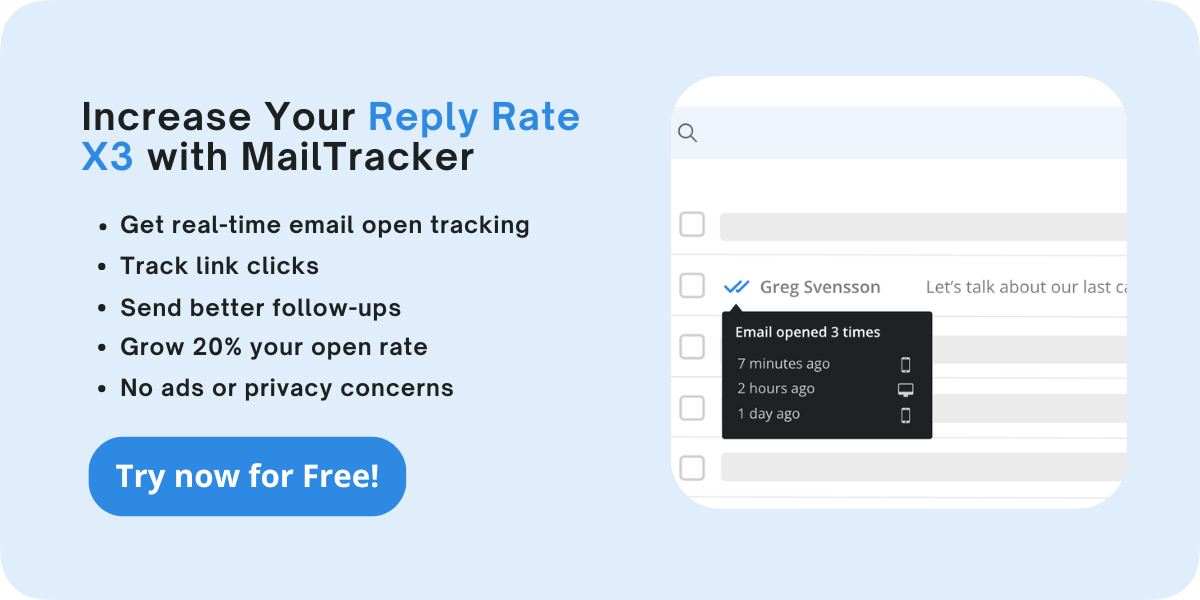
Gmail Sending Limits by Account Type
Let's have a look at Gmail sending limits by account type:
Free Gmail Accounts (500 Emails per Day)
If you’re using a standard Gmail account (the free version), you’re limited to sending 500 emails per day. This includes all new emails, replies, and vacation responders.
Exceeding this limit could lead to temporary account suspension, and you might see a Gmail error message warning that you’ve hit your daily limit.
Freelancers often rely on a regular Gmail account to send cold emails to potential clients. If they send more than 500 emails in a single day, their Gmail account may be restricted for a rolling 24-hour period.
Google Workspace Accounts (2,000 Emails per Day)
For Google Workspace accounts, there’s a higher limit. Google Workspace users with a paid Google Workspace account can send up to 2,000 emails per day.
This limit is beneficial for small businesses and teams that frequently use email outreach to connect with customers and partners.
Let’s say a marketing team is running an email campaign with a Google Workspace account. They can send emails to up to 2,000 recipients per day without hitting the Gmail sending limit. This allows businesses to maintain effective communication without interruptions.
Trial Accounts and New Google Workspace Accounts
If you’re on a free trial period for Google Workspace, your sending limits may be slightly lower initially. Google often places stricter limits on new accounts during the trial account period to prevent potential spam abuse.
Once the trial ends and you meet your payment threshold, the Google limits should reset to standard for a paid account.
What Happens When You Exceed Gmail’s Limits?
Exceeding Gmail’s sending limits has several consequences, including:
Temporary Suspension: Gmail will prevent you from sending additional emails for up to 24 hours. You’ll still be able to receive emails, but your ability to send will be paused until the rolling 24-hour period resets.
Gmail Error Messages: When you hit the daily sending limit, Gmail may display an error message indicating that you can’t send more emails that day.
Deliverability Risks: Repeatedly exceeding Gmail’s limits can damage your sender's reputation. This may lead to more emails landing in recipients’ spam folders or being outright blocked.
Avoiding Gmail’s sending limits keeps your account safe from suspension, improves email deliverability, and protects your sender's reputation.
Who Needs to Be Mindful of Gmail’s Sending Limits?
Being aware of Gmail’s limits is especially important for freelancers, small business owners, and managers who rely on emails to handle their daily tasks and operations.
Freelancers
Freelancers often rely on email to build client relationships and reach out to new prospects. When you hit Gmail’s limit, your communication can be paused for up to 24 hours.
For example, if you're sending cold emails to potential clients and are unable to follow up due to the sending limit, it could slow down responses and hurt your chances of getting new projects.
If you're looking for ideas, check out these 18 Follow-Up Email Templates to get started.
Small Business Owners
Gmail’s sending limits can be challenging for small businesses, especially during marketing campaigns.
If you're sending out emails for a big sale or newsletter and hit the limit, some customers won’t get the message on time. This can lower engagement, reduce sales, and hurt your campaign’s success.
Small business owners depend on these emails to keep customers informed and engaged. Missing part of your audience due to the limit can result in lost revenue and reduced customer trust.
It might interest you: 23 Email Signature Examples
CEOs and Managers
For CEOs and managers, clear communication is important for managing teams, clients, and operations.
Exceeding the Gmail sending limit while sending important updates, reports, or project instructions can disrupt communication, especially with remote teams.
Blocked emails can lead to missed deadlines and project delays, which slows down workflows.
Effective Strategies to Stay Within Gmail’s Sending Limits
Here are some practical tips to help you avoid exceeding Gmail’s sending limits:
1. Spread Out Your Emails Throughout the Day
Instead of sending hundreds of emails all at once, try to send smaller batches throughout the day. Spacing out your emails prevents triggering spam filters and helps keep you within Gmail’s daily limit.
A Google Workspace user with a 1,500-recipient list could send 500 emails every few hours. This keeps them safely within Gmail’s 2,000 emails per day limit for paid Google Workspace accounts.
2. Schedule Emails with Gmail
Scheduling emails allows you to spread your email sending over several hours or even days. Tools like MailTracker can help you schedule and track emails and avoid hitting the Gmail limit.
3. Keep a Clean Contact List
Sending emails to outdated or invalid addresses wastes your daily email limit and raises your bounce rate, which Gmail tracks as part of its spam filters.
Remove inactive or invalid contacts to keep your contact list clean and maximize the effectiveness of your outreach.
Here’s a great article on how to build an email list from scratch.
A business that finds 30% of its 1,000-person contact list inactive could remove those addresses to reduce unnecessary emails.
4. Segment Your Audience
Segmentation lets you send targeted emails to groups that are more likely to respond.
Focusing on specific groups reduces the total number of emails you need to send, helping you stay within the Gmail sending limits.
A SaaS company could email only paying customers about an upgrade, instead of their entire contact list.
5. Use Automation Tools Like MailTracker
Email automation tools help you track and schedule emails, keeping your outreach organized.
For example, with MailTracker, you can easily track your emails and see how many have been sent, helping you stay within Gmail’s limits.
Add MailTracker to Chrome to simplify your email tracking and stay organized with your campaigns.
How to Manage Gmail Sending Limits with MailTracker
Staying within Gmail’s sending limits is crucial if you rely on email for sales, client communication, or cold outreach.
MailTracker makes managing these limits easier by tracking your email activity and engagement in real-time, which keeps your email strategy organized and your account safe.
Here’s how MailTracker helps you avoid hitting Gmail’s daily cap:
Real-Time Email Tracking
MailTracker gives you instant updates on how many emails you’ve sent and how recipients are interacting with them.
For instance, if a sales team is running multiple email campaigns, they can see exactly how close they are to Gmail’s limit and adjust as needed. This helps prevent interruptions and keeps email outreach smooth.
Targeted Follow-Ups
MailTracker tracks when recipients open emails or click links, helping you follow up only with those who haven’t responded yet or show high interest.
This way, you avoid sending unnecessary emails and reduce your total email volume, which keeps you under Gmail’s limit.
Detailed Open and Engagement Insights
MailTracker shows exactly when each email was sent and opened, with recipient details like name, profile picture, and time of interaction.
If someone hasn’t opened your email, you can easily spot it on the “Not Opened” list and follow up without missing anyone important. Knowing who’s engaged also saves time, letting you prioritize high-interest contacts.
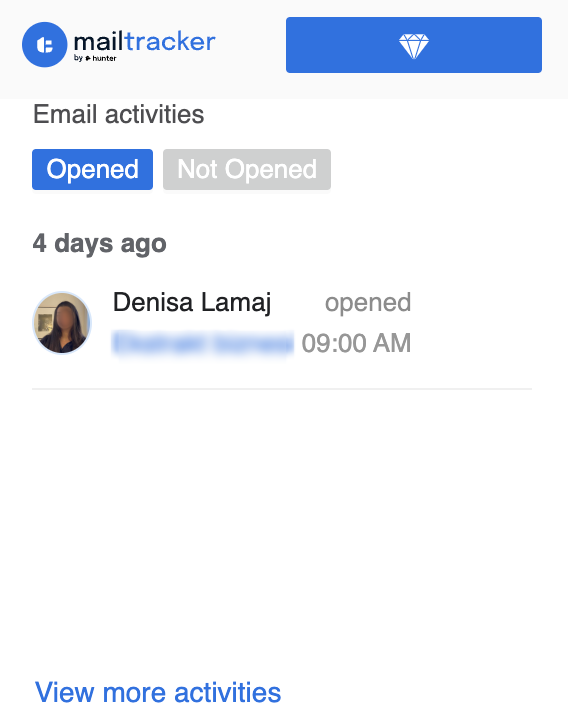
Gmail Notifications for Key Engagements
MailTracker can send alerts to your Chrome browser to let you know about important engagement activities:
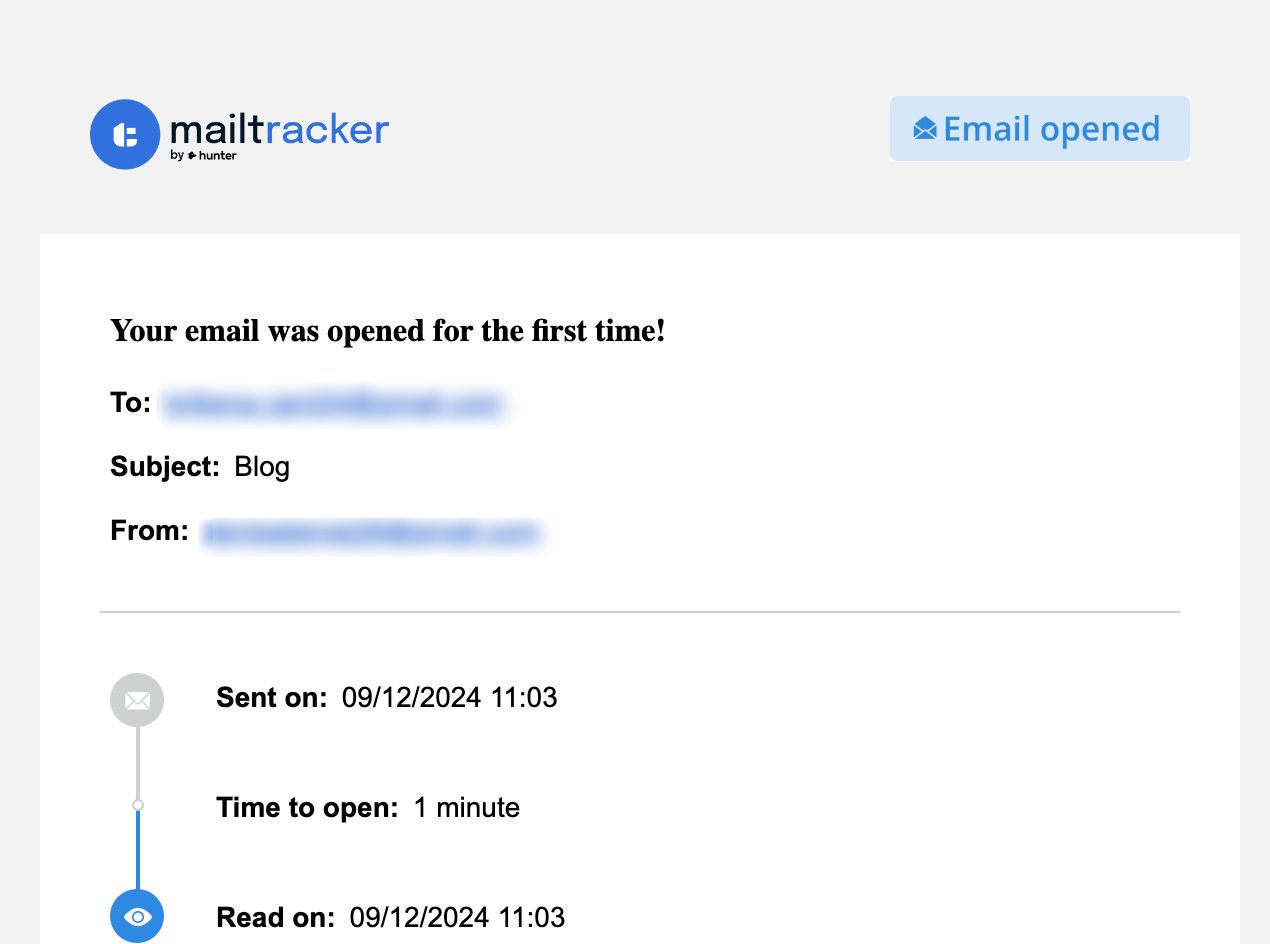
- First Open Alert: Get notified when an email is opened for the first time.
- Not Opened Alert (48h): If an email stays unopened for two days, you’ll get a prompt to follow up.
- Email Revival Alert: Find out when an email is reopened, showing renewed interest.
- High Engagement Alert: An alert for emails opened multiple times, so you can focus on key contacts.
These notifications keep your follow-ups smart and targeted, which saves time and helps you stay well within Gmail’s limits.
Manage Email Volume and Campaign Insights with MailTracker
MailTracker’s tracking lets you see how many emails you’ve sent, how engaged recipients are, and when to pause follow-ups.
For example, if you’ve already sent 480 emails today, you’ll know you’re near the 500-email limit for a free Gmail account and can avoid crossing it.

MailTracker also provides engagement stats, like Open Rate and Time to Open, to help you improve your campaigns.
High open rates show strong interest, while Time to Open data reveals the best times to send future emails, so you don’t exceed your daily limit and boost overall campaign success.
Whether you’re sending a few emails or managing a large email outreach campaign, following these practices will help you stay within Gmail’s limits, keep your sender reputation intact, and avoid Gmail error messages.
Start using MailTracker to track, manage, and organize your Gmail usage effectively.
Add MailTracker to Chrome today for Free.
FAQs About Gmail Sending Limits
How can I send more than 500 emails a day on Gmail?
To send more than 500 emails daily, consider upgrading to a Google Workspace account, which allows you to send up to 2,000 emails per day. Alternatively, you can use an SMTP relay service or a third-party mail merge tool to manage larger volumes of mass emails.
How do I send a file over 25MB on Gmail?
To send files over 25MB, use Google Drive. Upload your file to Google Drive, and share it through a link in your email. This bypasses Gmail’s 25MB attachment limit and ensures that your recipient can easily access the file.
What is the limit of sending emails from Gmail?
For a free Gmail account, the limit is 500 emails per day. For paid Google Workspace accounts, the limit increases to 2,000 emails per day. Both limits cover all email activity, including replies and vacation responders.
How can I send 10,000 emails in Gmail?
To send 10,000 emails, you’ll need to use an SMTP relay service or a professional email marketing platform. Gmail is not designed for such high-volume email campaigns and will likely trigger Gmail’s spam filters if you attempt to send that many messages from a single Gmail account.


