Using a free Gmail account to communicate with potential clients can come across as unprofessional and may weaken your credibility.
A business email account, on the other hand, uses your company’s domain name and presents a polished, trustworthy image. This small change can make a big difference in how your business is perceived.
In this guide, we will walk you through the simple steps to create a business email account in Gmail, helping you enhance your professional appearance and improve communication with clients.
What is a Gmail Business Account?
A business email account is used for professional communication in a company. Unlike personal emails ending in “@gmail.com” or other common domains, business emails have a custom domain name that matches your company.
For instance, if your name is Sarah Lee and you own a company called Fresh Foods, your business email might be sarah.lee@freshfoods.com instead of a personal email like sarah.lee@gmail.com.
Also, having a business email account for your organization comes with some other key benefits:
- Easier to reach you. A business email makes it easier for clients and partners to reach you.
- Make a clear separation. It helps to keep personal and professional communications distinct.
- Increase your credibility. Using a professional email address boosts your company’s credibility.
- Better deliverability. Business emails are less likely to end up in spam folders, improving open rates.
How to Set Up a Gmail Business Account
Setting up a Gmail business email account is a straightforward process that you can complete in just a few steps.
Follow this guide to get your professional Gmail account up and running.
1. Create Your Google Workspace Account

To start, you'll need a Google Workspace website, which gives you access to Gmail for business and other Google apps designed for work. Here’s how to set it up:
1. Go to the Google Workspace homepage and click on the "Get Started" button.
2. You’ll be asked to fill in basic information about your business:
- Business Name
- Number of Employees
- Business Region
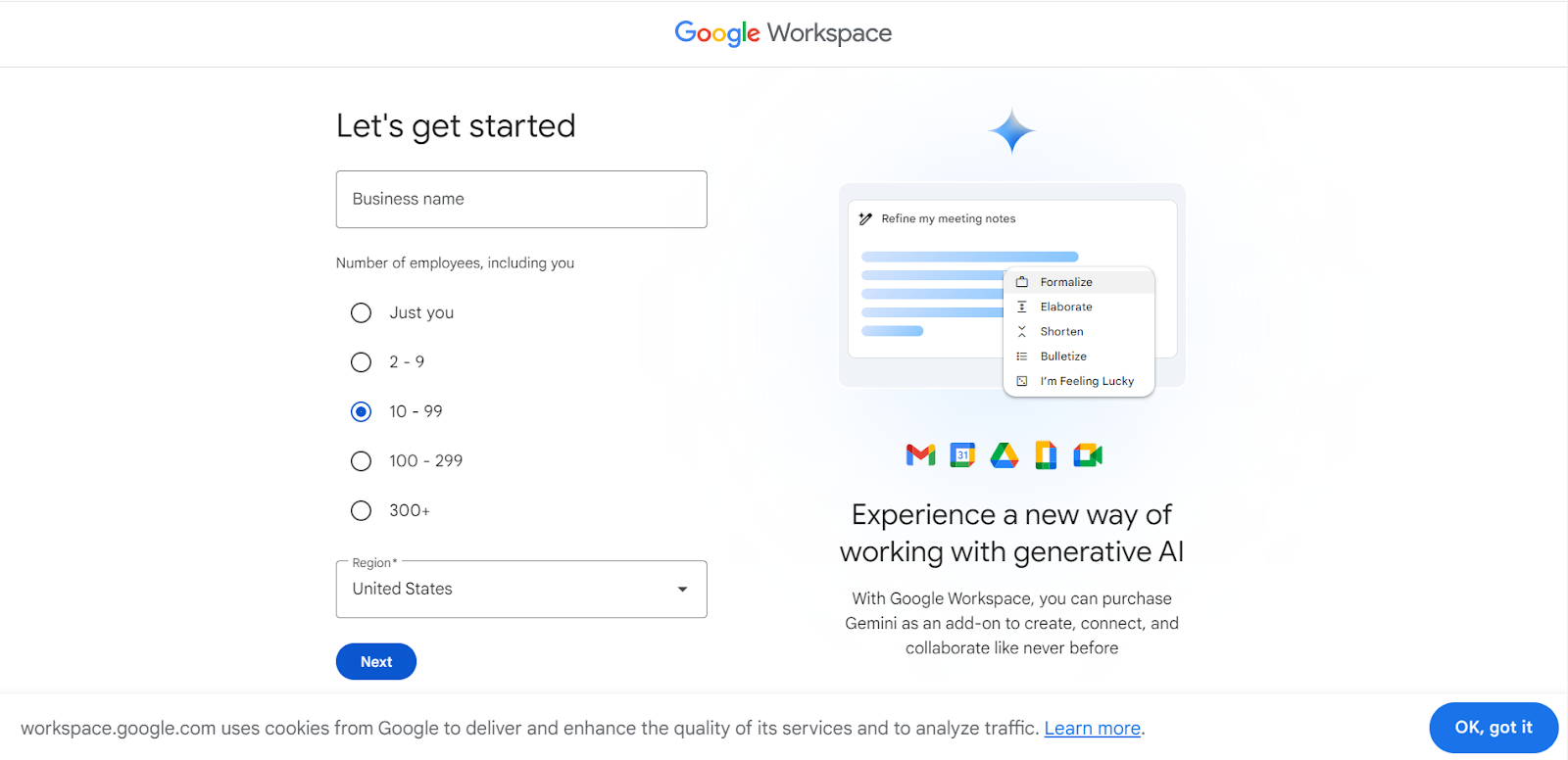
3. On the next page, you'll need to enter your personal details:
- First Name
- Last Name
- Current email address (this can be a personal one, used for setting up your Google Workspace subscription)
- Phone number
4. After entering this information, click "Next" to proceed to the next step.
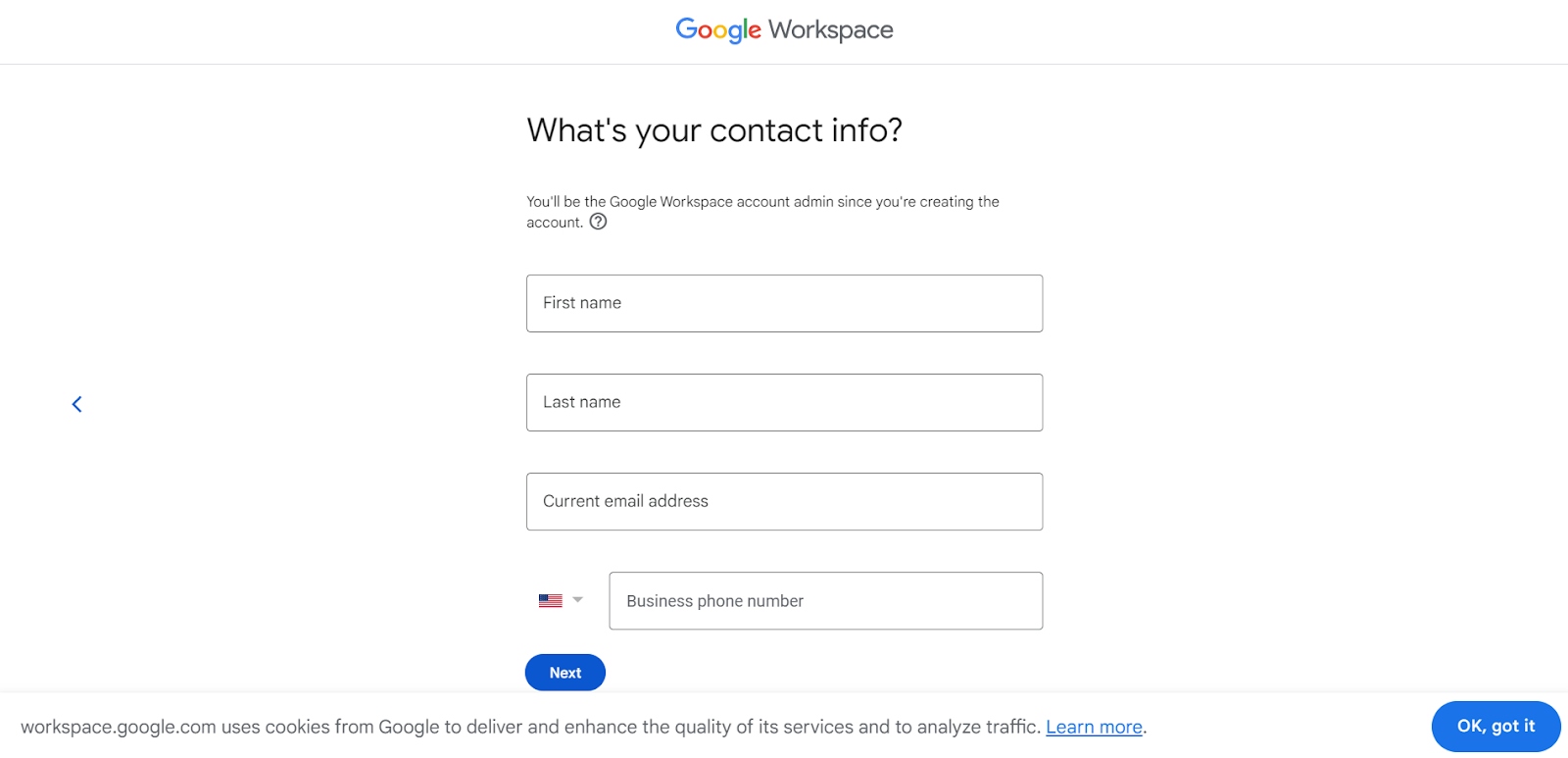
2. Connect Your Domain
To create a professional business email address, you’ll need a custom domain. This is the part of your email that comes after the "@" symbol (e.g., yourname@yourcompany.com).
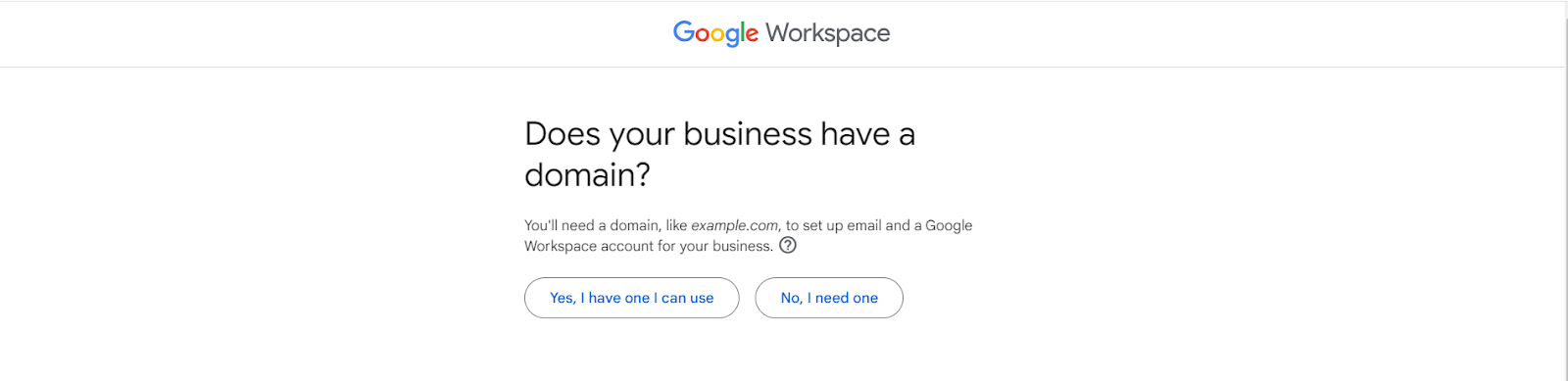
If you don’t have a domain, Google allows you to purchase one.
If you don’t have a domain:
1. Click "No, I need one" when prompted.
2. You’ll be asked to search for a domain that represents your business, like brighttech.com for BrightTech.
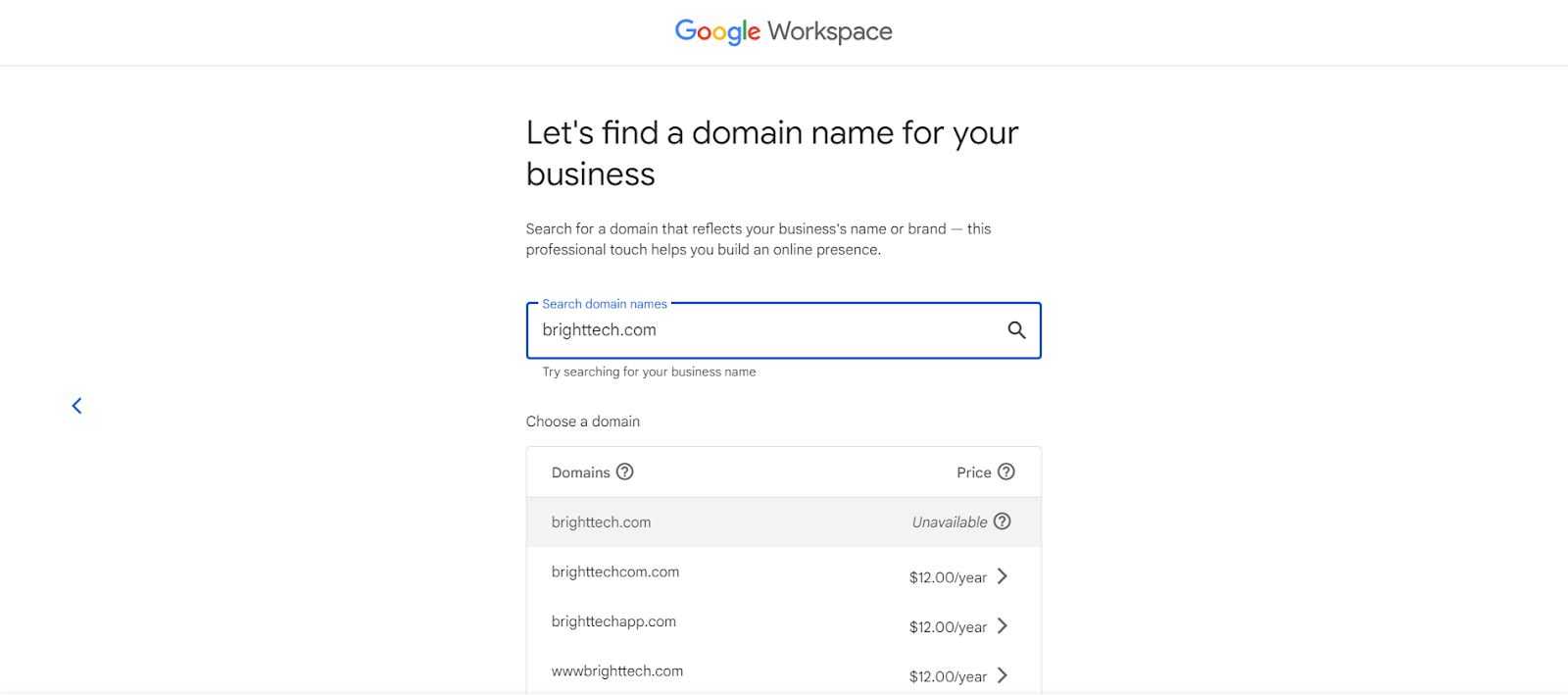
3. Google will check if the domain is available and show you the price, which is usually around $12 per year for common extensions like .com or .org. Domains like .co may cost more, around $30 per year.
4. Once you select a domain name, click "Next" to continue.
If you already have a domain:
1. Click "Yes, I have one I can use" and enter your existing domain (e.g., brighttech.com).
2. After entering your existing domain, click "Next" to proceed. This step ensures that your business email address will be connected to your custom domain, giving it a professional appearance.
3. Create Your Gmail Business Email Username
Now that your domain is set up, you can create your email username. This is the part that appears before the "@" in your business email address.
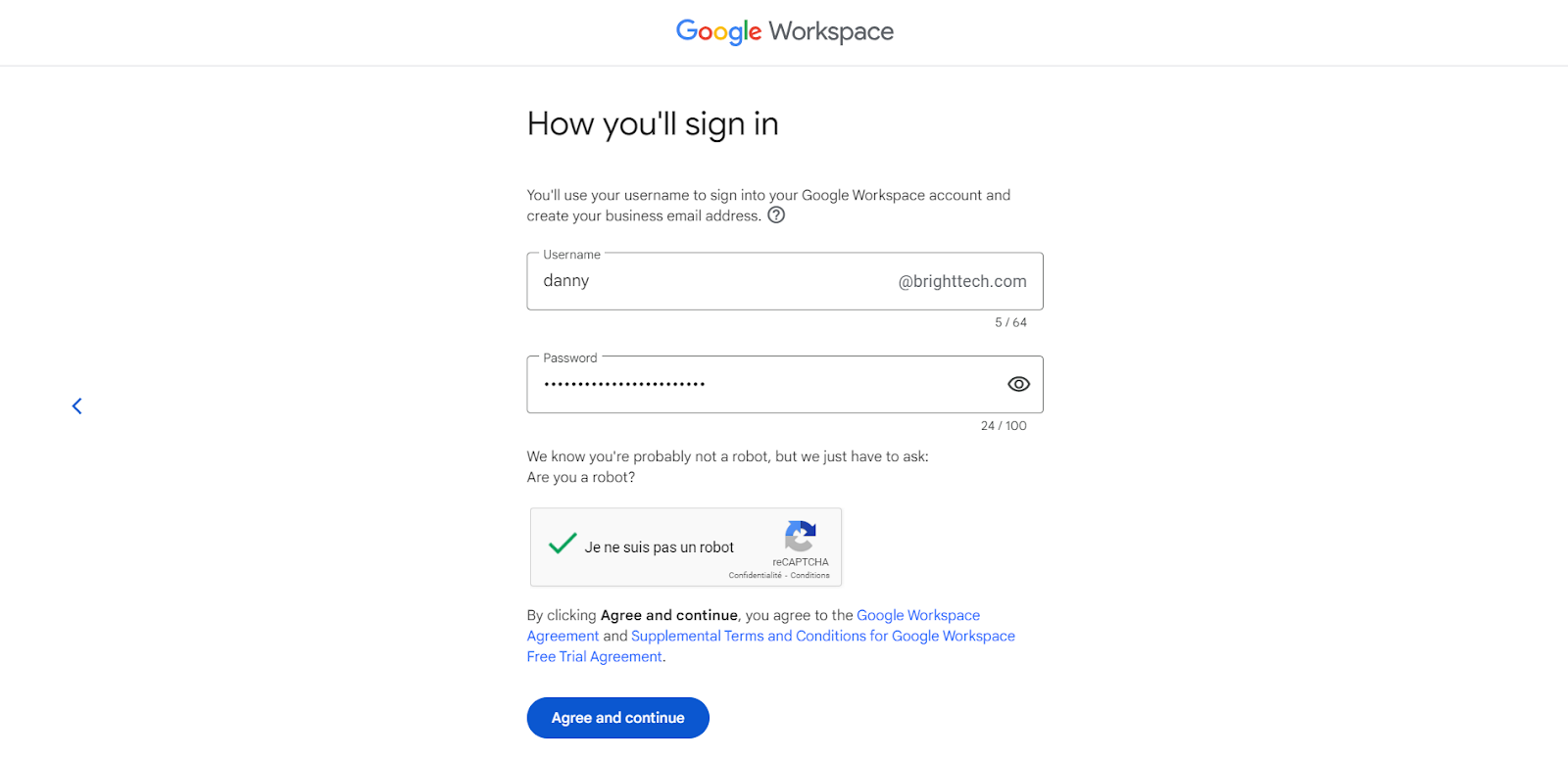
Choose a professional and simple username, as it will be difficult to change later. For instance, if your name is Danny Smith and your company is BrightTech, a good email address could be danny@brighttech.com.
You can also set up group custom email addresses for different departments, such as:
After choosing a username, you’ll be prompted to create a password. Make sure it’s strong and secure. When ready, click "Agree and continue."
Managing Multiple User Accounts in Google Workspace
One of the advantages of setting up a Gmail business account through Google Workspace is the ability to manage multiple user accounts.
This feature allows you to create and manage custom email addresses for different team members or departments within your company, ensuring smooth and organized communication across your business.
If you're also wondering about the limits on how many Gmail accounts you can create, check out our guide on Gmail Account Limits: How Many Gmail Accounts Can You Have? It provides detailed information on account restrictions and how to manage multiple accounts effectively.
4. Choose Your Payment Plan
Google Workspace is a paid service, so the final step is selecting a payment plan that fits your business needs. Google Workspace pricing varies based on the number of users and the features you need.
Once you’ve selected a plan and entered your payment information, your Gmail business email account will be fully set up and ready for use.
How Much Does a Gmail Business Email Account Cost?
While Gmail is free for personal use, a Gmail business email account requires a subscription. The cost varies based on the plan you choose, tailored to fit different business sizes and needs.
Here are the available plans:
- Business Starter: At $6 per month, this plan is perfect for freelancers and small businesses just starting out. It includes a custom business email account, helping you present a professional image to clients.
- Business Standard: Priced at $12 per month, this plan is ideal for growing small to medium-sized businesses. It offers video meetings for up to 150 participants with recording options, facilitating better team communication and business communication.
- Business Plus: For $18 per month, this plan is designed for established small businesses and expanding medium-sized enterprises. It provides 5 TB of storage per user, accommodating businesses with significant data storage needs.
- Business Enterprise: This custom plan, with variable pricing, is a great fit for large enterprises with complex needs. It includes advanced security features, ensuring top-tier protection and compliance for your business operations. Contact Google Sales for exact pricing details.
The prices listed are for annual subscriptions. If you prefer a month-to-month plan, the rates will be slightly higher.
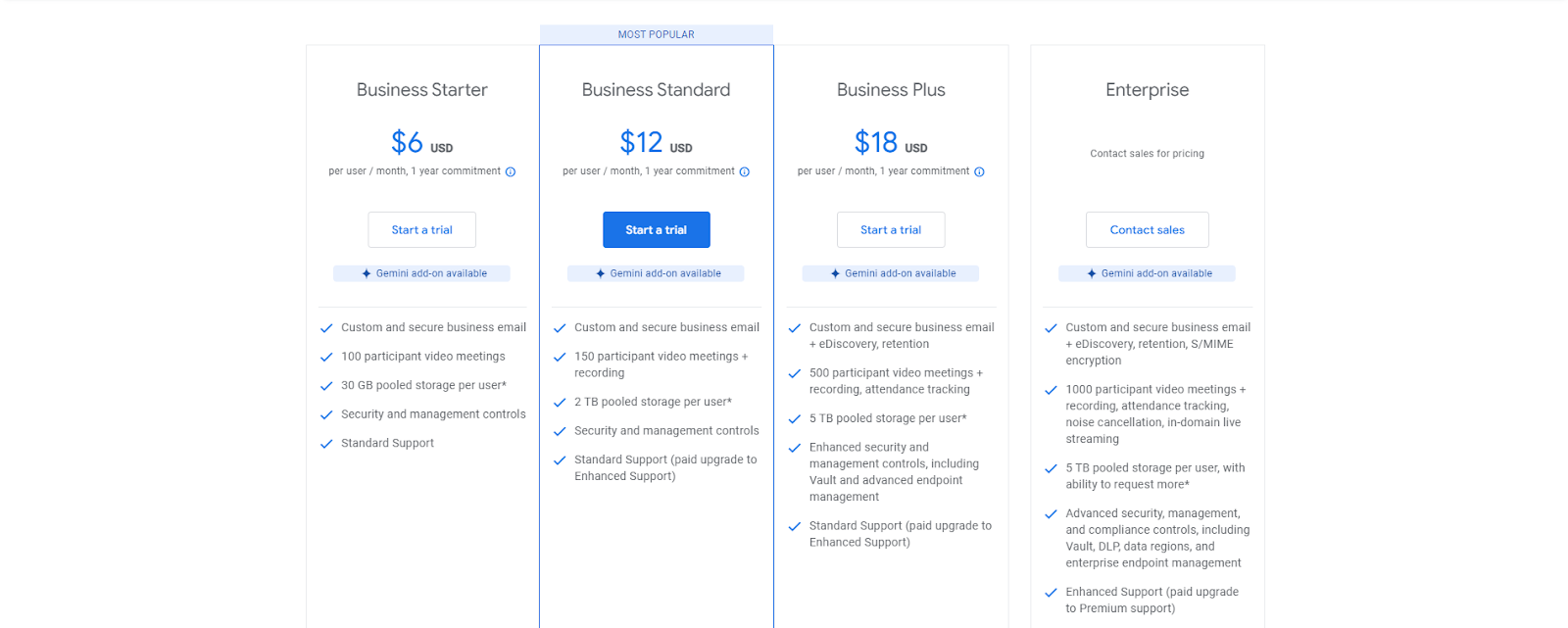
If you're unsure which plan suits your needs, Google offers a 14-day free trial. This allows you to explore the Gmail business email account and all the features of Google Workspace before making a commitment.
Why Gmail Should Be Your Go-To Business Email Solution
Using Gmail as your business email account offers several benefits that can help your company operate more efficiently and professionally.
First, Gmail provides a reliable and secure platform for your email communications, ensuring that your messages are protected and accessible.
With a Gmail business account, you also get a custom email address that includes your company’s domain name, which looks more professional and builds trust with your clients and partners.
Additionally, Gmail integrates seamlessly with other Google services like Google Drive, Google Docs, and Google Meet, making it easier to collaborate and stay organized.
You also get plenty of storage space, so you don’t have to worry about running out of room for important messages and files.
Lastly, setting up your business email with Gmail is easy. Google services provide different plans to meet the needs of various businesses.
These features make Gmail a great tool for boosting your business communication and productivity.
How MailTracker Can Improve Your Business Communication
Now that you've set up your business Gmail account, it's time to make sure your emails are getting noticed with MailTracker.
Managing professional communication is key for any business. With MailTracker's advanced features, you can track your important email accounts and ensure you're always in control.
It helps you know when an email is opened, how many times it’s viewed, and sends real-time notifications, so you never miss a business opportunity.
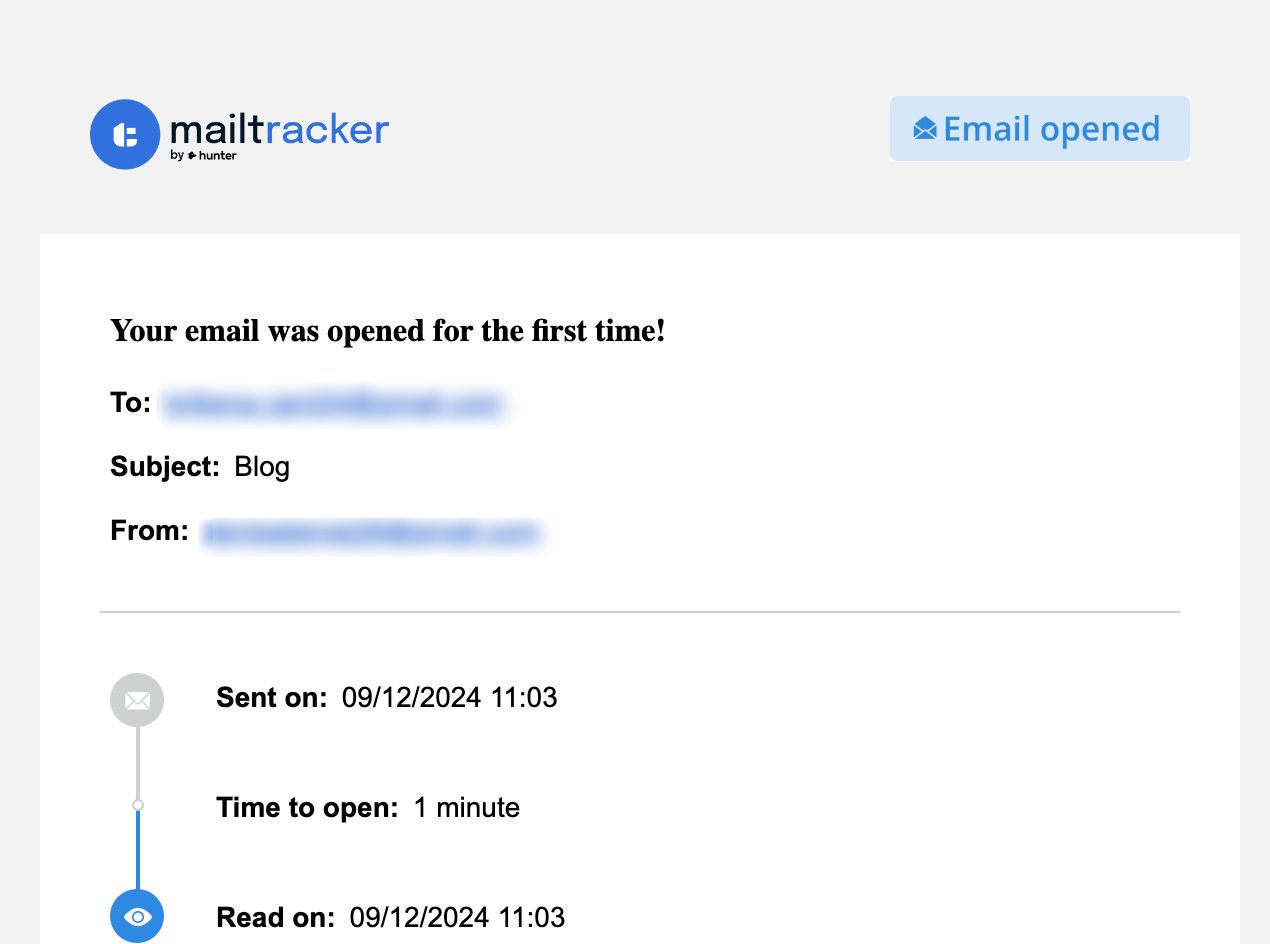
If you're running a business with multiple users, MailTracker provides valuable insights into your email settings and helps improve your email strategy.
You can also track attachments like PDFs, which is perfect for file sharing and ensuring your clients or partners have read important documents.
MailTracker goes beyond just sending emails—it optimizes your communication. By tracking the open rates, you can schedule follow-up emails at the best times, improving your workflow with productivity tools like these.

If you would like to get some follow-up examples for your business communications, we have an article on 18 Follow-up email templates.
If you want to know more about email tracking apps, here's a quick guide on how to track your emails in Gmail for free!
Track Unlimited Emails in Gmail with MailTracker
Track unlimited emails in Gmail with MailTracker and get real-time notifications when your emails are read.
Never miss an important email again—stay on top of your business communication with ease.
Try MailTracker now and never miss an important email update again!


