Gmail read receipts let you know when your email in Gmail has been opened, making them useful for tracking important messages.
However, this feature is only available for Google Workspace accounts, which are typically set up by workplaces, schools, clubs, or even families and friends. Personal Gmail accounts do not have access to read receipts through the Admin Console.
If you're using a personal Gmail account, there’s still a simple way to track emails—by using a third-party app like MailTracker, which we’ll discuss later in this guide.
In this article, we’ll explain what Gmail read receipts are, how they work, and how to enable them step by step through Google Workspace Admin Console and a third-party app like MailTracker.
What Are Gmail Read Receipts?
A Gmail read receipt is a feature that notifies you when the recipient opens your email. It serves as confirmation that your message has been read without needing a direct response.
When you request a read receipt, the recipient gets a pop-up asking for their consent to send the receipt. If they approve, you’ll receive a notification in Gmail confirming the email was opened.
However, this read receipts feature is not available to all Gmail users. It’s primarily accessible to Google Workspace accounts, used by businesses and organizations. Here's a guide on how to create a business email in Gmail.
Regular Gmail accounts typically require third-party email trackers or free browser extensions to access similar tracking functionality. Add MailTracker to Chrome for Free.
How to Enable Gmail Read Receipts?
Setting up read receipts in Gmail is straightforward for Google Workspace users. Follow these steps:
Step 1: Log In to Your Google Workspace Account
Visit Gmail and log in with your Google Workspace credentials.
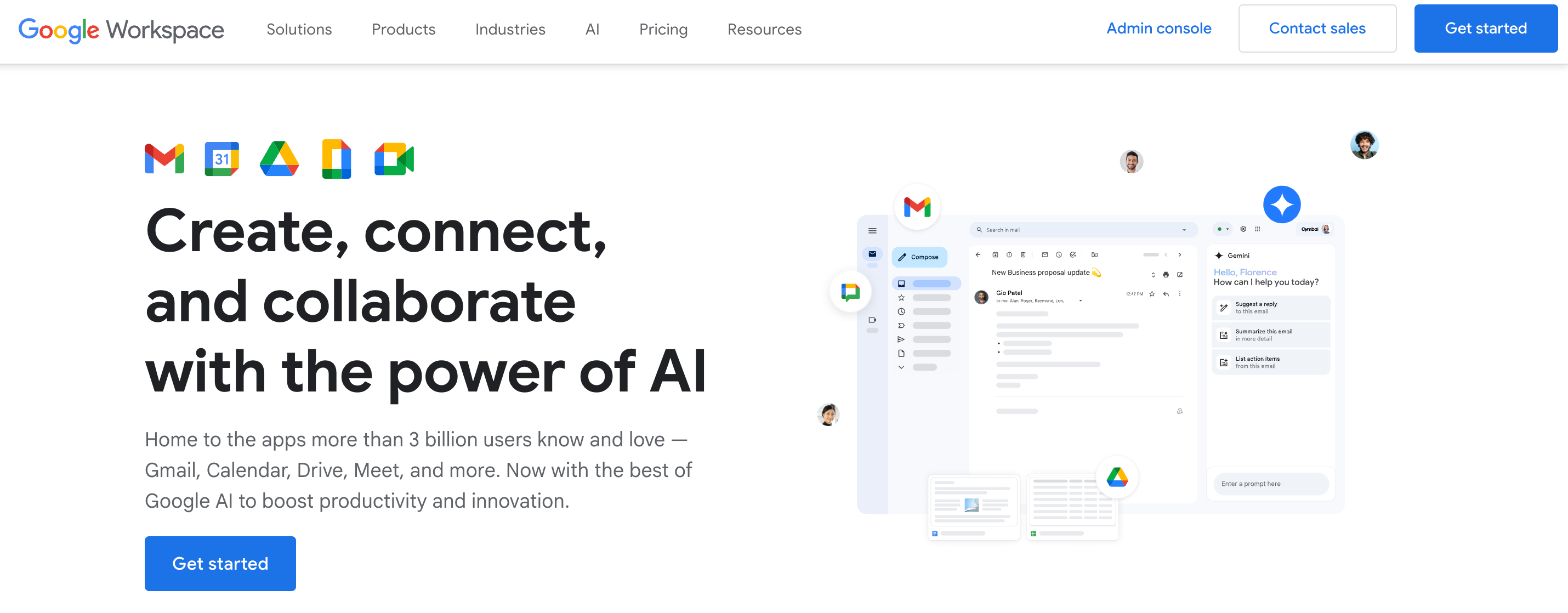
Step 2: Access the Admin Console
Navigate to the Google Admin Console by clicking on the grid icon in the top-right corner of your Gmail interface. Make sure you have admin privileges to proceed.
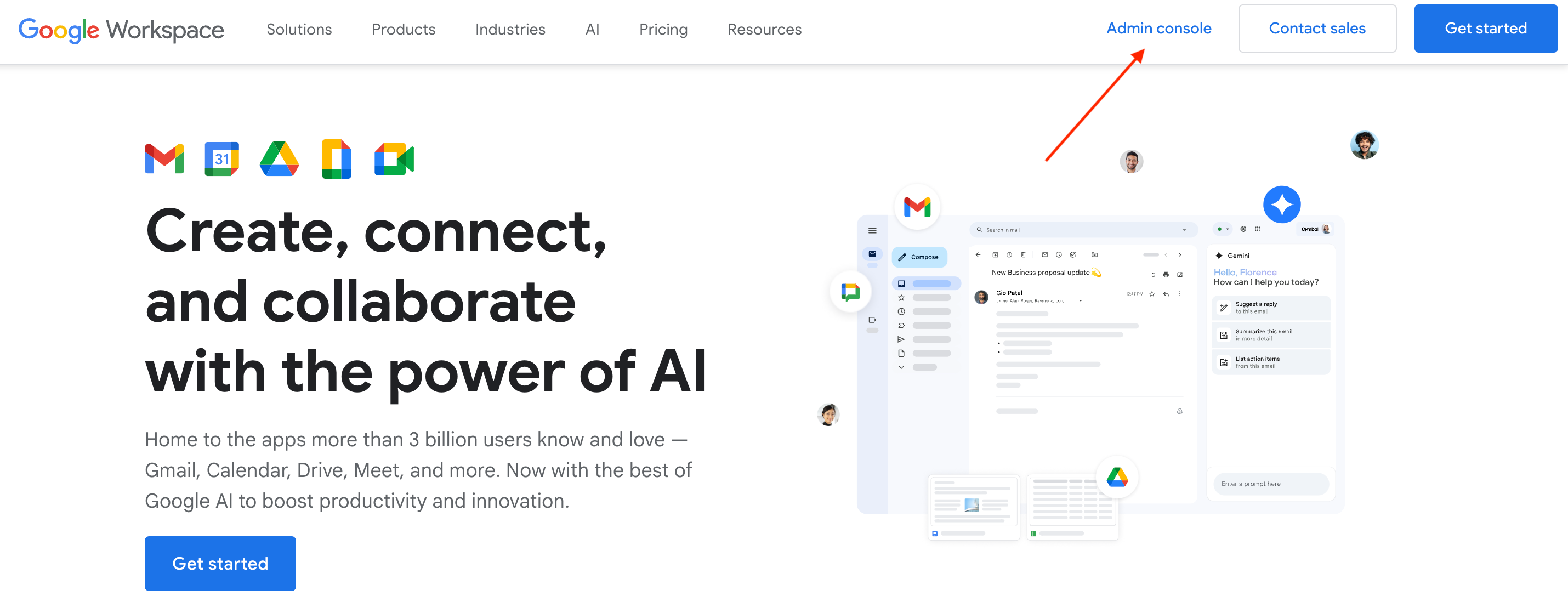
Step 3: Manage Apps Settings
- In the Admin Console, go to Apps.
- Select Google Workspace, then click on Gmail.
Step 4: Configure User Settings for Read Receipts
- Under Gmail settings, locate User Settings.
- Find the Email Read Receipts section and select: "Allow email read receipts to be sent to all addresses in my company as well as the following email addresses."
- If needed, you can specify external addresses to allow read receipts to be sent outside the organization.
Step 5: Save Changes
Click "Save" to apply your settings.
Step 6: Request a Read Receipt When Sending an Email
- Open Gmail and compose a new email in the compose window.
- Before sending, click the three dots menu in the bottom-right corner.
- Select "Request read receipt."
- Send your email as usual.
Method 2: Send Read Receipts in Gmail Using MailTracker
The Read Receipt feature in MailTracker makes it easy to confirm email receipt without needing an immediate response. Here's how it works:
Step 1: Open the Email: After installing MailTracker in Chrome, open the email you’ve received in Gmail. You’ll see an option to send a read receipt at the bottom of the email.
Step 2: Click “Send Read Receipt”: Click on the blue button labeled "Send Read Receipt". A confirmation pop-up will appear, indicating that a notification has been sent to the sender.
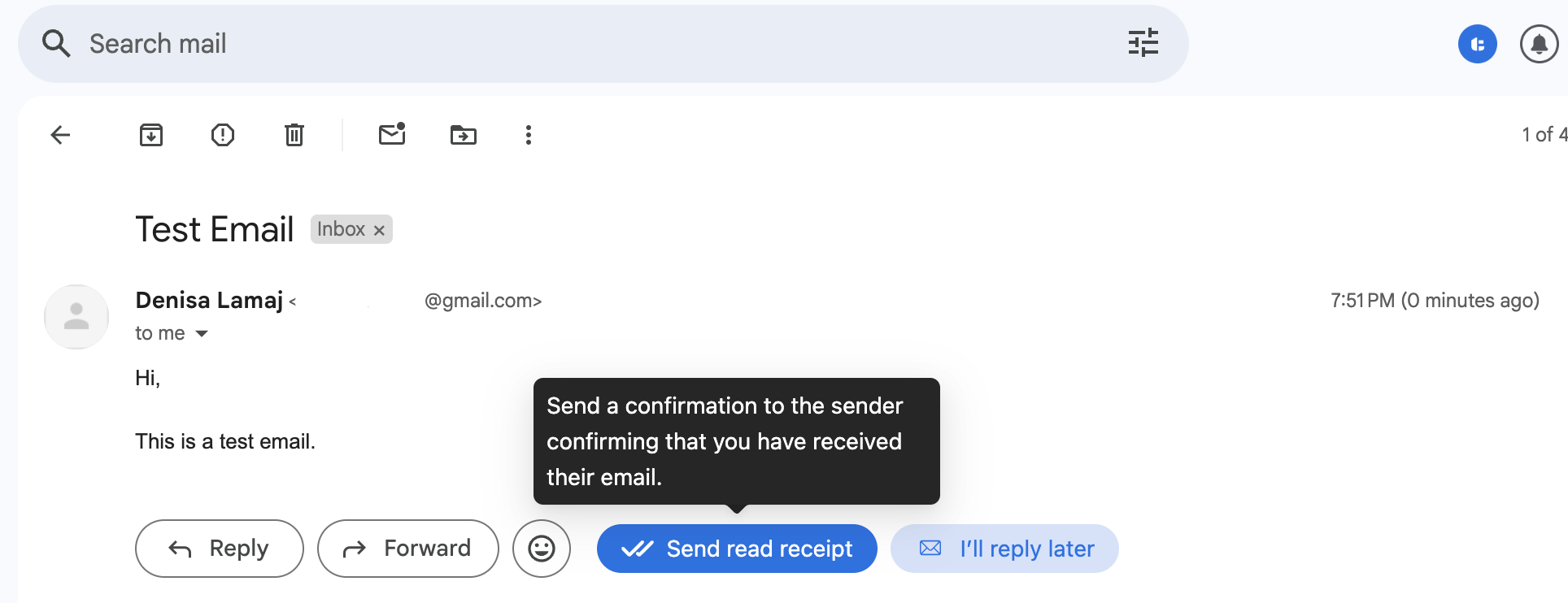
Step 3: Notification Sent to Sender: The sender receives an email notification confirming that you’ve read their message. The notification includes the email subject line and time of the read receipt, ensuring transparency and professionalism.
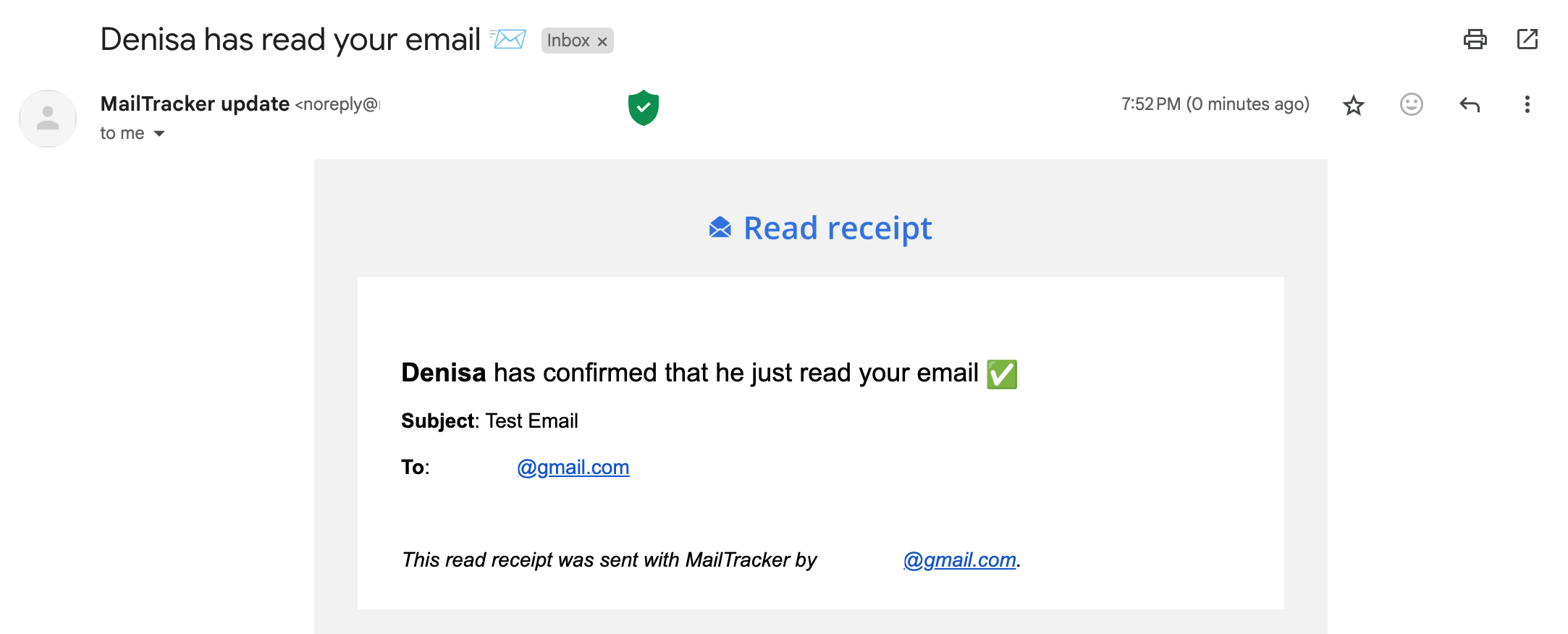
Start using MailTracker for Free!
Privacy Concerns and Best Practices
While Gmail read receipts to help track emails, it also raises privacy concerns for recipients. Here are key considerations for Gmail users and senders who request a read receipt:
Recipient Approval Matters
When you request a read receipt in Gmail, the recipient may need to approve it manually. Some email clients automatically send read receipts, while others require user consent.
If you’re sending time-sensitive information, be aware that the recipient might choose not to confirm receipt.
Privacy Risks with Email Tracking
Many read receipts in Gmail only confirm when a recipient opens an email, but third-party email tracking tools, such as those used in email campaigns, may collect additional details like location and device type.
Some tracking pixels can work in the background, monitoring recipient opens without their knowledge.
Alternatives to Gmail Read Receipts
If privacy is a concern, you can explore receipt alternatives, such as:
- Email tracking tools (like MailTracker) that provide real-time notifications when an email is opened.
- Mail merge tools that allow you to track bulk emails in Gmail accounts for better follow-ups and high response rates.
- Certified delivery services that provide proof of sending and opening, are useful for legal or critical messages.
Read Receipts Work Differently Across Email Clients
Not all email providers support return receipts.
Some use Internet Message Access Protocol (IMAP) to sync emails across devices but don’t support read receipt requests. Others, like G Suite’s advanced plans, offer more options for tracking.
Using Read Receipts for Professional Communication
For remote work and business communication, read receipts can be useful in tracking important messages, especially for managers and teams using Gmail’s paid plans.
If you frequently send emails from the compose window, consider enabling read receipts only when necessary to maintain trust with recipients.
By understanding how read receipts work and respecting privacy concerns, senders can use this feature effectively without overstepping boundaries.
Whether you're using free versions of Gmail to read receipts or relying on other tools for email tracking, it’s always best to be transparent with recipients about tracking.
Send Gmail Read Receipts with MailTracker
MailTracker makes it easy to see when your emails are opened in Gmail, so you can stay on top of your conversations.
With real-time notifications and email updates, you’ll know exactly when a recipient reads your message—helping you manage follow-ups effortlessly.
You can track up to 20 emails per month for free. Need unlimited tracking and more features? Start our 7-day free trial today! See Full Pricing.
Add MailTracker for free and start tracking your emails.
FAQs About Gmail Read Receipts
Can I enable Gmail read receipts on a personal account?
No, the read receipt function is available only for Google Workspace users. Personal Gmail users can use browser extensions or third-party email trackers as alternatives.
Do recipients know when a read receipt is requested?
Yes, they will usually see a pop-up asking for approval to send the receipt.
How can I track emails sent to a group mailing list?
Read receipts work best with individual recipients. Tracking for group lists may require specialized tools or settings.


