Mailsuite, formerly known as Mailtrack, is an email marketing platform that allows users to track when recipients open their emails and click on links.
It integrates with Gmail and Outlook, offering features like basic email tracking, detailed analytics, and document tracking.
In the free version, a "Sent with Mailsuite" signature is automatically added to the bottom of every mail.
While this helps promote Mailsuite, it can be frustrating for users who want their emails to appear clean and professional without added branding.
Removing the Mailsuite signature is important for those who want to maintain a clean and professional email presentation.
Whether you're focused on privacy, avoiding branding, or just prefer a minimal email format, removing the signature ensures your emails are customized to your needs and address any concerns regarding unwanted branding.
In this article, we’ll explore several methods to remove the Mailsuite signature from your emails.
TL;DR: How to Remove Mailsuite Signature (Formerly Mailtrack)
1. Through Mailsuite Settings: If you are using the free version of Mailsuite, you can disable the "Sent with Mailsuite" default signature in the account settings by toggling off email tracking.
2. Manually Deleting the Signature from Each Email: If you’re using the free version of Mailsuite and don’t have access to the settings option, you can manually delete the signature from the body of each email before sending. This is more time-consuming but works for one-off emails.
3. Upgrading to the Paid Version: Upgrading to the premium version of Mailsuite removes the default signature from all future emails and unlocks additional features not available in the free plan. However, this upgrade can be costly, especially considering that MailTracker provides similar features without charge. Add MailTracker to Chrome for free!
4. Sign up for MailTracker, a Free Alternative to Mailsuite: MailTracker is a free alternative to Mailsuite that offers email tracking without adding any branding or signatures. This option allows you to keep your emails clean and professional without upgrading to a paid plan.
4 Methods on How to Remove Mailsuite Signature
Here are the four methods, step by step, on how to remove Mailsuite signature.
Method 1: Remove the Signature through Mailsuite Settings
For users with the free version of Mailtrack, now Mailsuite, there is a simple way to remove the signature through the extension settings:
1. Log in to your Gmail account: Go to your Gmail account and compose a new email.
2. Access the settings: Make sure your extension is active, then click on the Mailsuite icon in the email composer to access the settings menu.
3. Disable the tracking: To remove the Mailtrack signature from a specific email, click on the Mailsuite icon and toggle the "Track email opens" option to 'off.' This will remove the signature from your emails.
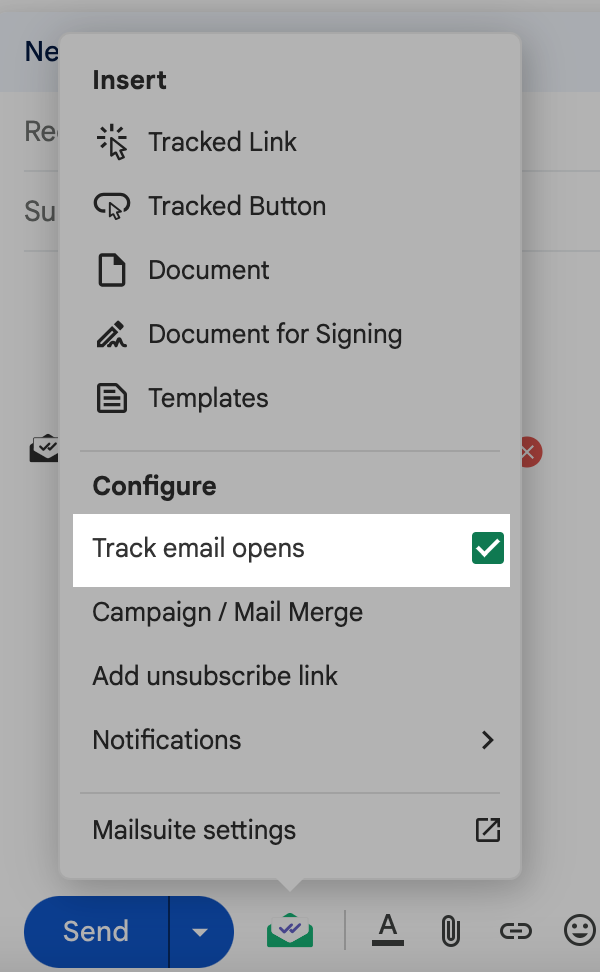
Limitations:
- No Email Tracking: By disabling tracking, the Mailtrack signature is automatically removed, but keep in mind that the email will not be tracked.
- Not Ideal for High Volume Emails: Not ideal for users sending a large number of emails.
Method 2: Manually Deleting the Signature From Each Email
Another way to remove the signature would be to delete it manually from each email.
Here’s how you can do it:
1. Open Gmail: Go to your Gmail account and compose a new email.
2. Check for the signature: If the Mailsuite signature appears in the email body, manually delete it before sending the email.
3. Delete the signature: Hover over the signature and click the "X" to remove it.
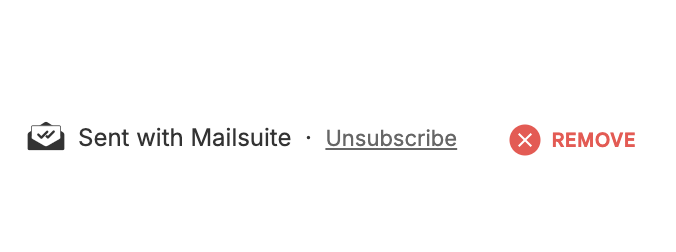
Limitations:
- Temporary solution: You'll need to repeat this process for every email, as it doesn't remove the signature permanently.
Method 3: Upgrading to the Paid Version (for Premium Users)
In the free version of Mailsuite, the "Sent with Mailsuite" signature is automatically added to all emails. Upgrading to the premium version lets users remove this signature permanently.
However, the upgrade can be expensive, especially considering that free alternatives like MailTracker provide email tracking without any branding or signatures.
Limitations:
- It can be pricy for this basic feature: Instead, you can use other email tracker alternatives.
Method 4: Use a Free Mailsuite Alternative with No Email Signature
MailTracker is a popular free alternative to Mailsuite that allows you to track emails without any branding or signatures attached to your messages.
Below are a few of MailTracker's key features:
1. No Signature in the Free Plan
One of MailTracker's best free features is that it doesn’t add any branding or signatures to your emails. Unlike tools like Mailsuite, which includes a "Sent with Mailsuite" note, MailTracker keeps your emails clean and professional.
This means recipients won’t know their email is being tracked, ensuring privacy and maintaining a professional look without extra branding.
Whether emailing clients, colleagues, or customers, your messages will appear exactly as intended, with no distractions or unnecessary information at the bottom.
2. Emails Tracked
MailTracker keeps a count of how many emails you’ve sent and tracked. For example, if you've sent 25 emails, MailTracker will show you that 25 emails have been tracked.
This helps you easily understand how much of your email communication is being monitored and gives you a clear picture of your outreach efforts.
3. Alerts & Notifications
MailTracker provides various real-time alerts to keep you updated on your emails. Here’s a quick overview:
- Chrome Notifications: Get instant updates when an email is opened.
- First Open Email Alert: Notifies you when a recipient opens your email for the first time and it’s useful for urgent messages.
- Not Opened Alert (48h): Alerts you if an email isn’t opened within 48 hours.
- Email Revival Alert: Informs you when an email is re-opened.
- Email Opened 10 Times Alert: Notifies you when an email is opened ten times, indicating high engagement or sharing.

4. Detailed Email Open Information
MailTracker provides details about when and how your emails are opened. Here’s a simple overview:
- Sent On: Shows the exact date and time the email was sent (e.g., "09/12/2024 11:03 AM").
- Time to Open: Displays how long it took for the email to be opened after it was sent (e.g., "1 minute after sending"), helping you see how quickly recipients engage with your messages.
- Read On: Shows when the email was first read, helping you track recipient engagement and behavior.
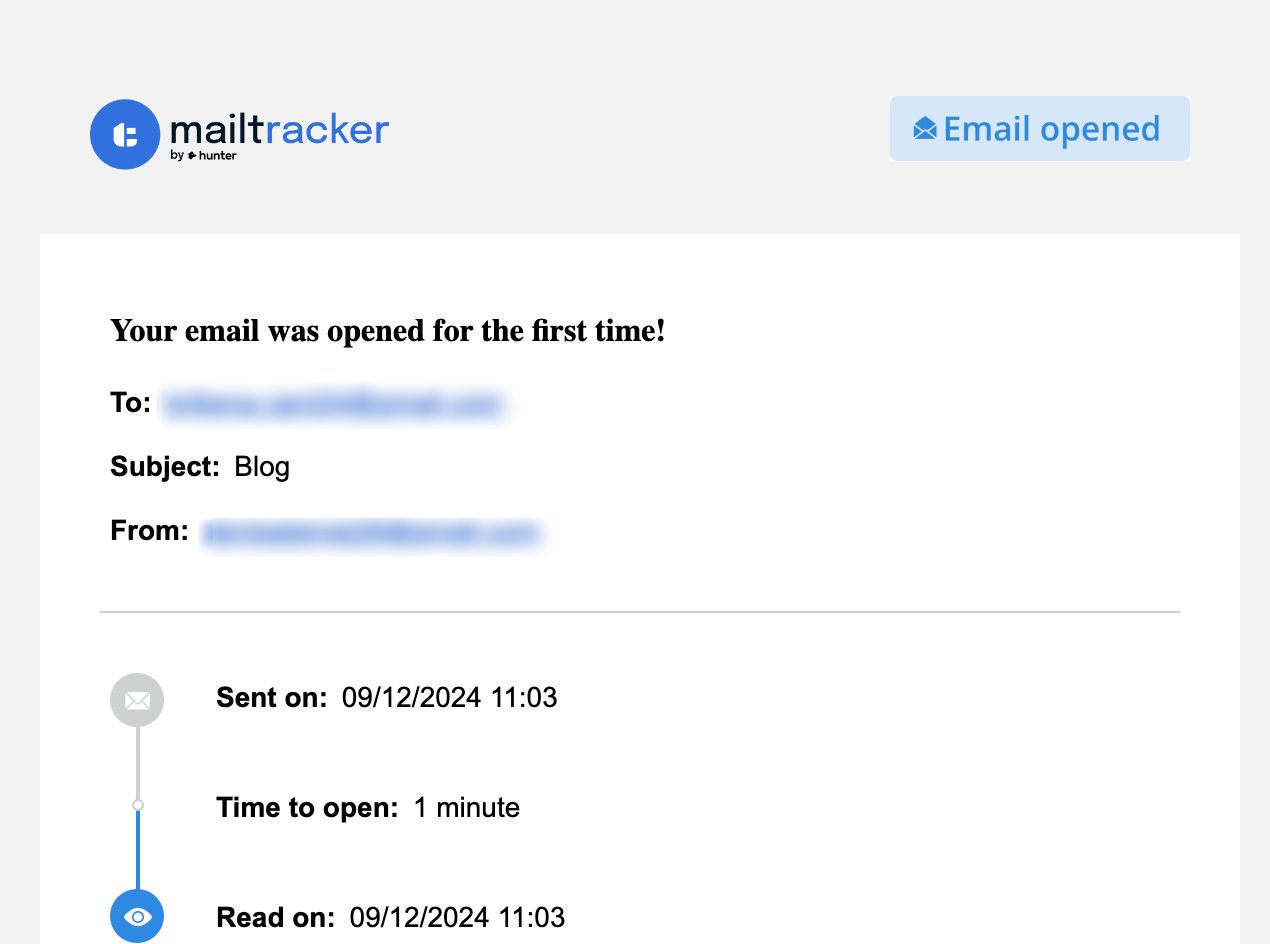
5. Opening Rate
The opening rate shows the percentage of tracked emails that have been opened. For example, if you’ve tracked 28 emails and 24 were opened, MailTracker will display an opening rate of 85.71% (as illustrated in the image below).
This helps evaluate how successful your email campaigns are by showing how many recipients are engaging with your messages.
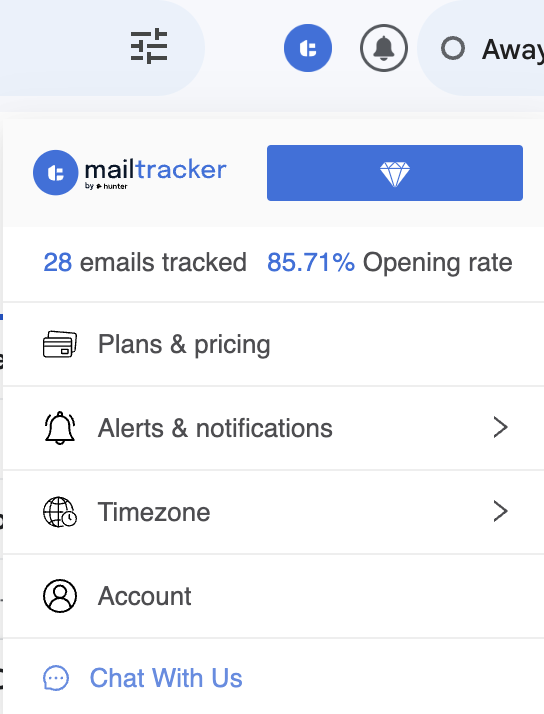
6. Opened Emails
The "Opened Emails" feature shows a list of people who opened your tracked emails, displaying their profile picture (if available), name, and the exact time they opened the email (e.g., "09:00 AM").
It also provides the subject or key details, helping you track engagement and see when and how recipients interacted with your content.
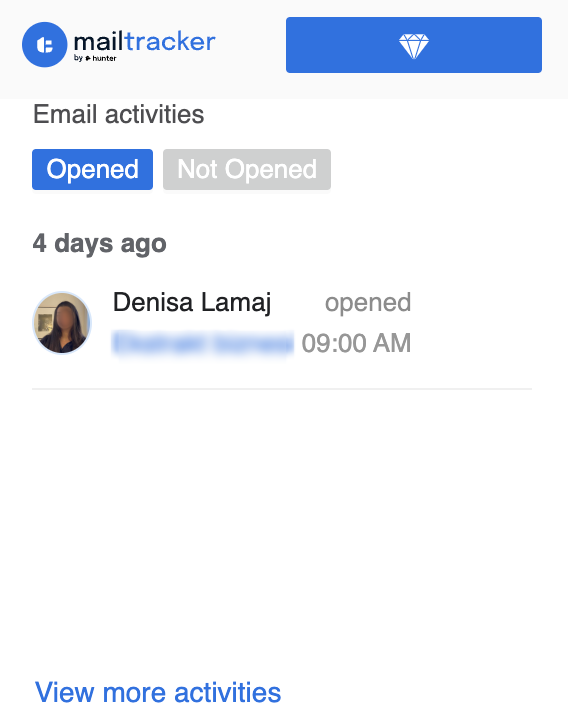
7. Not Opened Emails
This feature identifies emails that have been sent but not opened yet. A list of unopened emails gives you the chance to follow up with recipients who may have missed your message, making sure important emails don’t go unnoticed.
8. Chat With Us
The "Chat With Us" feature gives users direct access to MailTracker’s support team for troubleshooting, feature assistance, or questions. It offers quick, personalized help whenever needed.
Send Signature-Free Emails with MailTracker
MailTracker lets you quickly see who has read your emails and how many times they’ve opened them in Gmail, with real-time alerts.
It keeps your information private while ensuring you stay informed. When you create emails using Mailsuite, you can rest assured that the platform has built-in security measures to protect your data.
Add MailTracker to Chrome now and take control of your email tracking.


