If you use multiple Gmail accounts, switching between them can be confusing.
Setting a default Gmail account makes sure that Google services like Gmail, Google Drive, open with your preferred email automatically.
In this guide, we’ll show you how to change your default Gmail account on desktop, Android, and iPhone.
Empecemos.
How to Set Your Default Gmail Account on Desktop
If you have multiple Gmail accounts, you may notice that Google automatically signs you into the wrong one when you open Gmail, or Google Drive.
This happens because Google assigns a default Gmail account, which is usually the first account you sign into on a browser.
By setting the right account as your default Google account, you can save time and avoid switching accounts repeatedly. Follow these simple steps to change it.
Step 1: Sign Out of All Accounts
Before setting a new default account, you need to log out of all of your personal or business Gmail accounts.
1. Open Gmail in your web browser by going to mail.google.com.
2, Click on your profile picture in the top right corner of the page.
3. In the dropdown menu, select “Sign out of all accounts.” This will sign you out from every Google account linked to your browser.
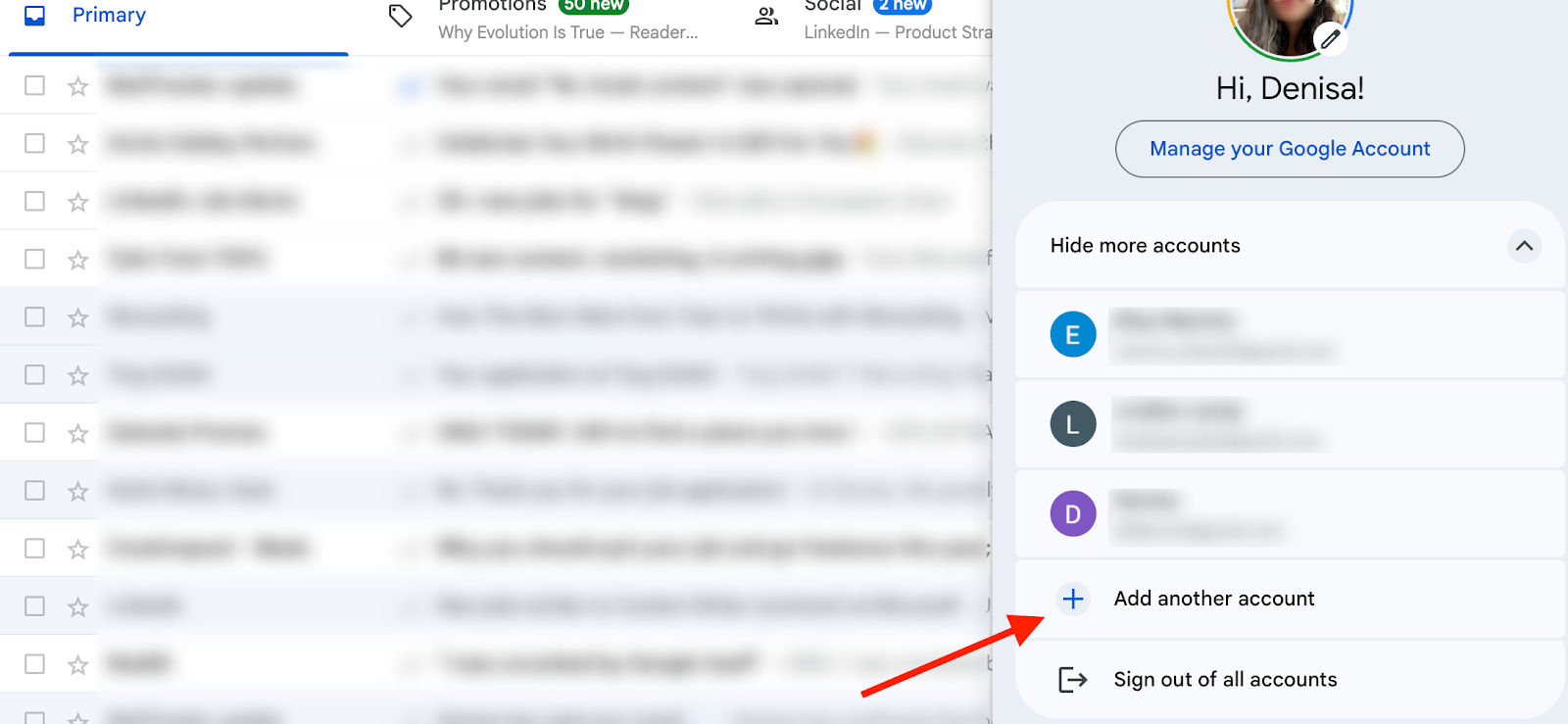
Step 2: Sign In with Your Preferred Default Account
Now that you're signed out, it's time to log in with the Gmail account you want as your default Gmail account.
1. Go to the Google sign-in page (accounts.google.com).
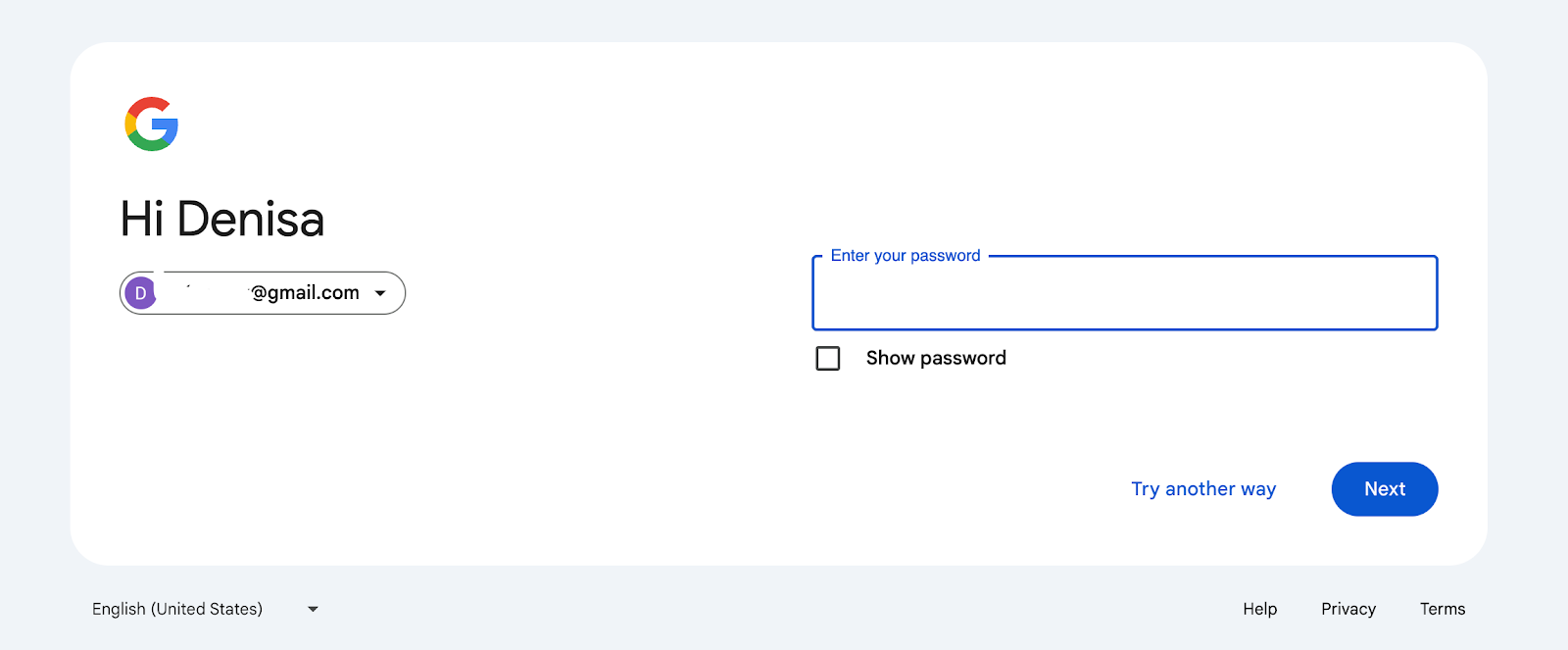
2. Enter the email address of the account you want as your default.
3. Click Next, then enter your password and click Next again.
Note: The first account you sign into after logging out will automatically become your default Google account on that browser.
Step 3: Add Other Gmail Accounts
If you have additional Gmail accounts, you can add them without affecting your default email account.
1. Click on your profile picture in the top right corner again.
2. Select “Add another account.”

3. Enter the email address and password for your secondary account and click “Next.”
4. Repeat this process if you have more Gmail accounts to add.
Now, whenever you open Gmail or other Google services, they will automatically use your default Gmail account unless you switch manually.
Following these steps, you can easily set your preferred default Gmail account and manage multiple Google accounts more efficiently.
How to Change Default Gmail Account on Android Devices
If you are using a mobile device, specifically an Android, and want to change your default Gmail account, here’s how to do it:
Step 1: Open the Gmail App
1. Launch the Gmail app on your Android device.
Step 2: Access Account Settings
1. Tap your profile picture in the top right corner of the screen.
2. Select “Manage accounts on this device.”
Step 3: Remove Unwanted Accounts
1. Tap on the account you want to remove.
2. Select “Remove account.”
3. Repeat this step for any other accounts you don’t want to keep.
Step 4: Add Your Preferred Default Account
1. After removing unwanted accounts, tap “Add account.”
2. Enter the email address and password of the account you want to set as default.
The first account you add after removing others will automatically become your default Gmail account on your Android device.
How to Change Default Gmail Account on iPhone
If you're using an iPhone and want to change your default Gmail account, follow these steps to make sure your preferred email is used for sending messages and accessing Google services.
Step 1: Open Settings
1. Go to the “Settings” app on your iPhone.
Step 2: Access Mail Settings
2. Scroll down and tap on “Mail.”
Step 3: Select Your Gmail Default Account
1. In the Mail settings, scroll to the “Composing” section.
2. Tap on “Default Account.”
Step 4: Choose Your Preferred Account
1. Select the Gmail account you want to set as default. This will ensure that all emails sent from the Mail app on your iPhone use your chosen default Gmail account.
Tips for Managing Multiple Gmail Accounts
Handling multiple Google accounts can get overwhelming, but a few simple tricks can help you manage accounts more efficiently.
Use Unique Profile Pictures
Assigning different profile images to each of your Gmail accounts makes it easy to tell them apart.
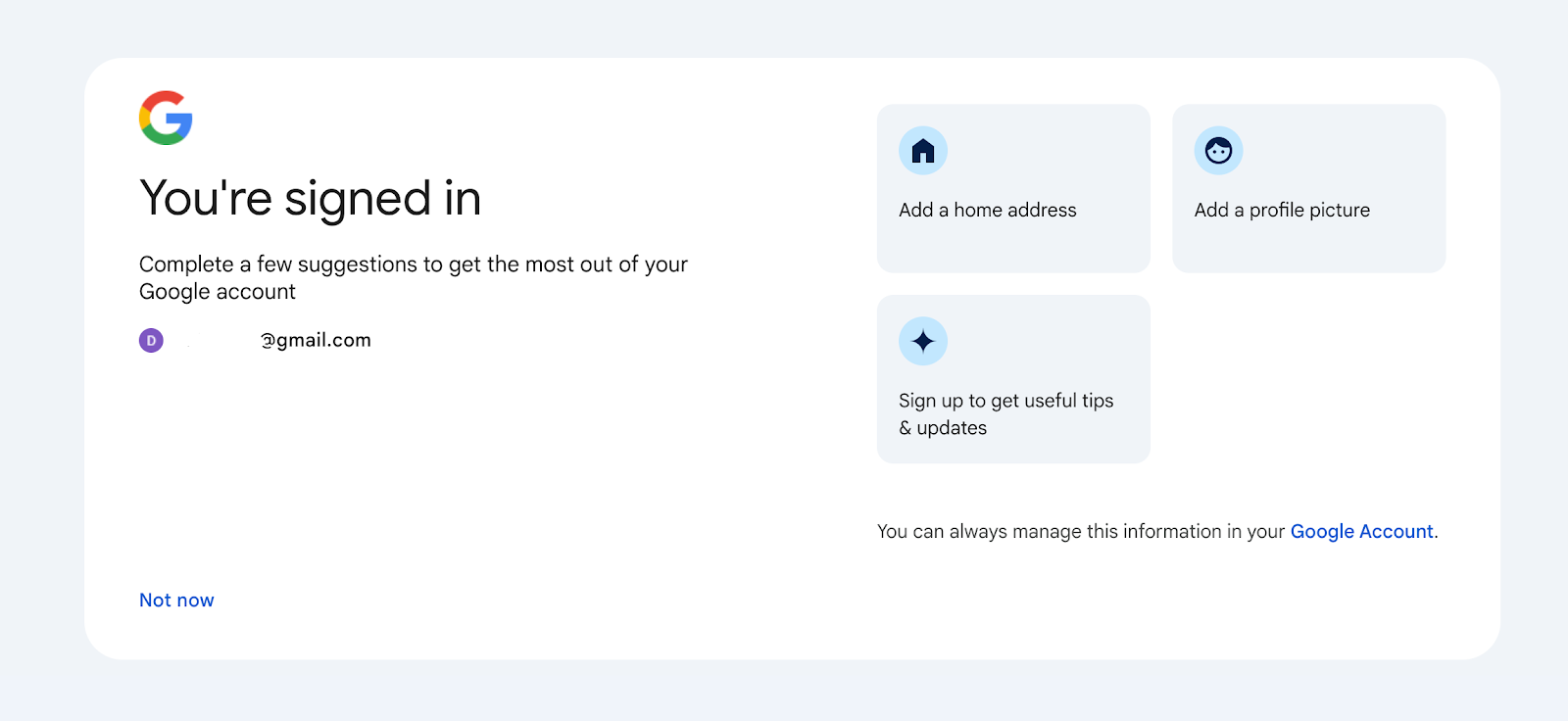
If you have a personal account, a work account, and additional accounts, setting unique colors or pictures for each can help prevent confusion.
Create Separate Chrome Browser Profiles
If you switch between accounts often, using different browser profiles in Google Chrome or other browsers can help.
Recommended Reading: How to Create Multiple Chrome Profiles
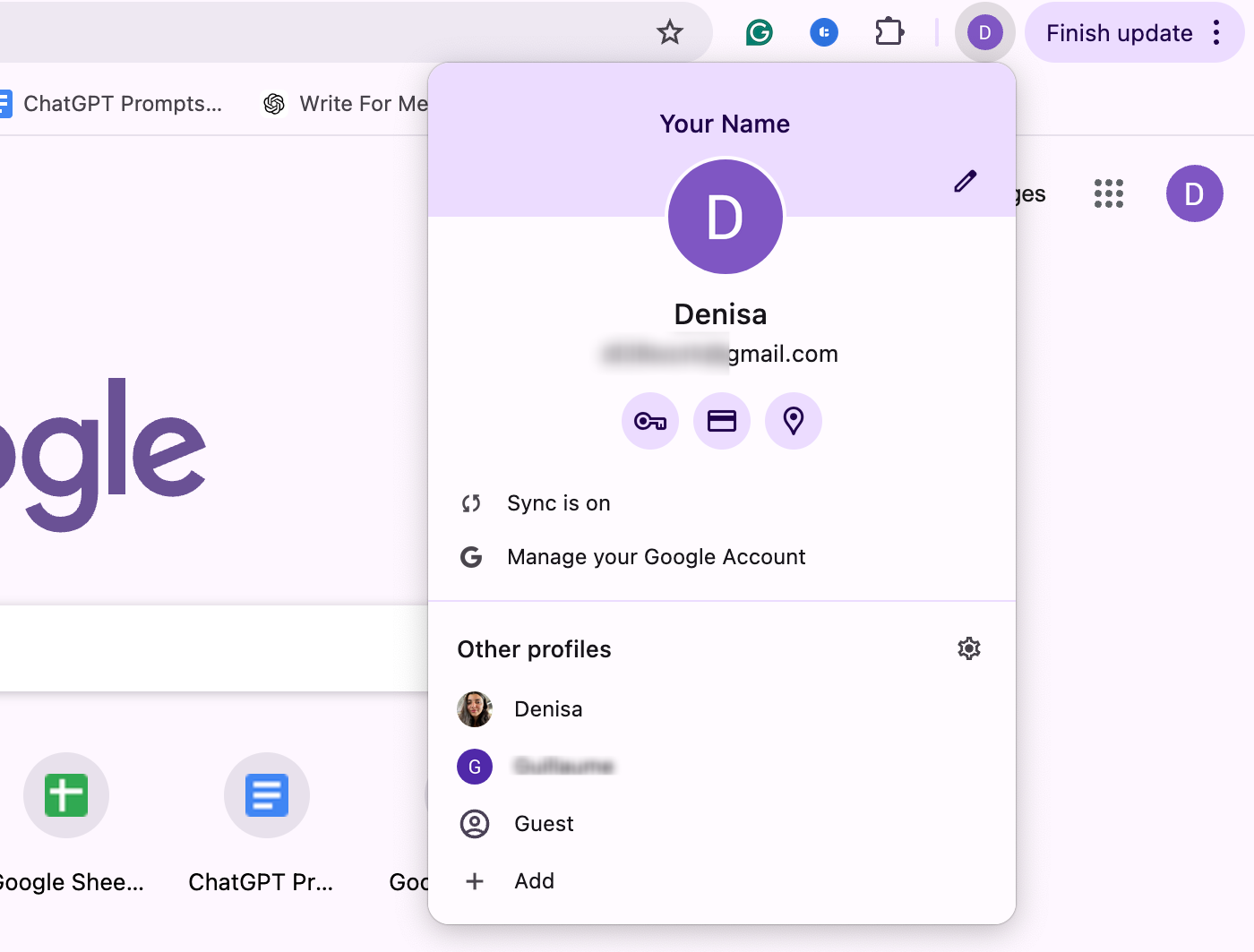
Each profile can stay logged into a specific Google default account, so you don’t have to keep signing in and out of other accounts manually.
This is especially useful if you use Google Workspace for work and a Gmail inbox for personal emails.
Use Incognito Mode for Quick Access
For temporary logins, you can open Chrome’s incognito mode to sign in to another Google account without affecting your current default account.
This is helpful when you need to check an email account without changing your primary default Gmail account. However, once you close the incognito window, the session ends automatically.
Improve Your Email Experience with MailTracker
Now that you have set your default Gmail account, you might find it useful to have more control over your emails.
MailTracker is an email tracking software designed for Gmail users who want to know when their emails are opened.
Whether you are sending personal emails, business communications, or marketing campaigns, MailTracker provides valuable insights into your email activity.
With MailTracker, you can:
- See when your emails are opened, without the recipient being notified.
- Track multiple Gmail accounts, making it easy to manage emails across different profiles.
- Receive real-time notifications, so you know exactly when someone reads your message.
- Improve your communication strategy, whether for professional follow-ups, sales outreach, or personal conversations.
MailTracker is available with a free forever plan, and you can also explore premium features with a free trial.


